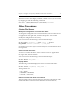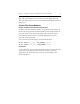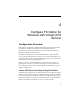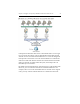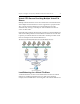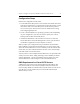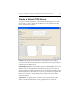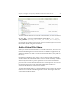HP StorageWorks Clustered File System 3.6.0 File Serving Option for Windows Administration Guide (403104-005, January 2008)
Chapter 3: Configure FS Option for Windows with Cluster File Shares 17
The client can now have highly available, scalable access to foo over CIFS
by mapping foo with the following command:
net use * \\data\dfsroot\foo /user:data\<username>
Other Procedures
Cluster File Shares
Modify the Configuration of a Cluster File Share
To change the configuration of a Cluster File Share, select it on the Servers
or Applications tab, right-click, and select Properties. You can then
modify the configuration as necessary.
You can also enter the following at the Command Prompt:
mx mfs update [arguments] [--path <path>] [--servers
ALL_SERVERS|<server1>,<server2>,...] <mfs_name>
See the HP Clustered File System Command Reference for information about
the arguments.
Delete a Cluster File Share
To remove a Cluster File Share, select it on the Servers or Applications
tab, right-click, and select Delete.
You can also enter the following at the Command Prompt:
mx mfs delete <mfs_name> ...
Display Status
The following command displays the status of a Cluster File Share.
mx mfs status [arguments] <mfs_name> ...
The arguments are:
[--up|--down]
[--enabled|--disabled]
[--active|--inactive]
Remove a Cluster File Share from a Server
This procedure removes the selected server from the configuration of the
Cluster File Share. Select the Cluster File Share on the Servers tab,