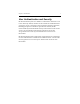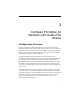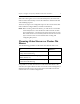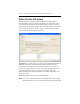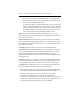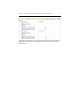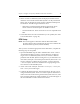HP StorageWorks Clustered File System 3.6.0 File Serving Option for Windows Administration Guide (403104-005, January 2008)
Chapter 3: Configure FS Option for Windows with Cluster File Shares 16
• Shares created on a PSFS filesystem and deployed via DFS must be
under the control of HP Clustered File System. Use only Cluster File
Shares; they are designed to work properly with DFS and FS Option
for Windows. The following should not be used:
– CIFS shares created with other Windows applications. These
shares will not be under FS Option for Windows control.
– Virtual CIFS Servers. These virtual servers are not compatible with
DFS.
• Cluster File Shares must be created before you set up DFS. (See “Add
a Cluster File Share” on page 10.)
DFS Setup
NOTE: This section applies to Windows 2003 for HP Clustered File
System (software-only) and Windows Storage Server 2003 for HP
Clustered Gateway (server/software bundle).
After you have created the appropriate Cluster File Shares, complete the
following steps to set up DFS:
1. Open the DFS MMC snap-in under “Administrative Tools.” Create a
“domain-based” DFS root, dfsroot, in Active Directory. A DFS root
target can be on a PSFS filesystem; however, it must be a different
path/share than the link. (When creating the root, you will need to use
drive letters; attempts to use mount points will fail.) Then create “root
targets” pointing to a CIFS share (for example, Y:\dfsroot shared as
\\clust1-3\dsfroot). Each server should have a target pointing to the
same location on the PSFS filesystem.
2. Add a “New Link” called foo. Then add \\clust1\foo1, \\clust2\foo1,
and \\clust3\foo1 as link targets.
3. Configure all link targets with “manual replication” because you are
using a shared filesystem. There is no need to replicate data between
nodes in the same cluster sharing the same filesystem. However, some
form of manual replication will be needed if you create link targets of
this same DFS link on nodes outside of this cluster.