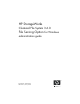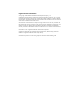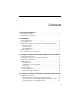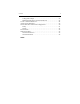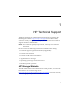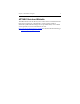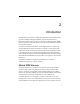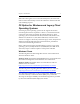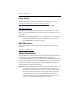HP StorageWorks Clustered File System 3.6.
Legal and notice information © Copyright 1999-2008 Hewlett-Packard Development Company, L.P. Confidential computer software. Valid license from HP required for possession, use or copying. Consistent with FAR 12.211 and 12.212, Commercial Computer Software, Computer Software Documentation, and Technical Data for Commercial Items are licensed to the U.S. Government under vendor's standard commercial license. The information contained herein is subject to change without notice.
Contents 1 HP Technical Support HP Storage Website . . . . . . . . . . . . . . . . . . . . . . . . . . . . . . . . . . . . . . . . . 1 HP NAS Services Website . . . . . . . . . . . . . . . . . . . . . . . . . . . . . . . . . . . . 2 2 Introduction Virtual CIFS Servers. . . . . . . . . . . . . . . . . . . . . . . . . . . . . . . . . . . . . . . . . Cluster File Shares . . . . . . . . . . . . . . . . . . . . . . . . . . . . . . . . . . . . . . . . . .
Contents Configuration Steps . . . . . . . . . . . . . . . . . . . . . . . . . . . . . . . . . . . . . DNS Requirement for Virtual CIFS Servers . . . . . . . . . . . . . . . . . Create a Virtual CIFS Server . . . . . . . . . . . . . . . . . . . . . . . . . . . . . . . . . Add a Virtual File Share . . . . . . . . . . . . . . . . . . . . . . . . . . . . . . . . . . . . Virtual File Share Advanced Configuration. . . . . . . . . . . . . . . . . . . . Policy . . . . . . . . . . . . . . . . . . . . . . . . . . .
1 HP Technical Support Telephone numbers for worldwide technical support are listed on the following HP website: http://www.hp.com/support. From this website, select the country of origin. For example, the North American technical support number is 800-633-3600. NOTE: For continuous quality improvement, calls may be recorded or monitored.
Chapter 1: HP Technical Support 2 HP NAS Services Website The HP NAS Services site allows you to choose from convenient HP Care Pack Services packages or implement a custom support solution delivered by HP ProLiant Storage Server specialists and/or our certified service partners. For more information see us at http://www.hp.com/hps/storage/ns_nas.html.For the latest documentation, go to http://www.hp/com/support/manuals.
2 Introduction The FS Option for Windows and HP StorageWorks Clustered File System provide scalability and high availability for the Common Internet FileSystem (CIFS). CIFS is a variation of the Server Message Block (SMB) protocol. It runs over TCP/IP and is commonly used on Windows systems to share files remotely. FS Option for Windows file shares can be deployed in two ways: with Virtual CIFS Servers that provide failover support, or with Cluster File Shares that enable connection load balancing.
Chapter 2: Introduction 4 CIFS file share. This monitor periodically checks the ability of the primary and backup nodes to access the file share. If the primary node fails or loses its connection to the PSFS filesystem, the ClusterPulse process (provided with HP Clustered File System) will fail over, or migrate, the Virtual CIFS Server to one of the backup servers, where it will continue to provide access to the same PSFS filesystem data under the same name/IP-address pair.
Chapter 2: Introduction 5 When the node regains access to the shared filesystem, the Cluster File Share monitor automatically recreates the CIFS share and the node then starts handling requests. FS Option for Windows and Legacy Client Operating Systems Several legacy client operating systems do not support the modern networking infrastructure required to connect to a virtualized network connection such as that provided by the Virtual CIFS Server.
Chapter 2: Introduction 6 Linux Clients A software update for Linux is available at the following location: http://us1.samba.org/samba/Linux_CIFS_client.html A Linux client implemented in Java is available at this location: http://jcifs.samba.org/ In addition to interoperating with DFS, Linux clients can also connect directly to Virtual File Shares. (See “Linux Clients” on page 36 for more information.
Chapter 2: Introduction User Authentication and Security HP Clustered File System uses Windows credentials to authorize access to the cluster. By default, members of the machine local Administrators group have access to the cluster and can perform all cluster operations, including FS Option for Windows operations. If desired, the HP Clustered File System Role-Based Security Control Panel can be used to create a role specifically for file-sharing operations.
3 Configure FS Option for Windows with Cluster File Shares Configuration Overview Cluster File Shares are Windows CIFS shares associated with an FS Option for Windows filesystem health monitor. Clients connect to Cluster File Shares using the network name or IP address of any physical server in the cluster. Each node in the cluster provides access to the same PSFS filesystems through its Cluster File Shares.
Chapter 3: Configure FS Option for Windows with Cluster File Shares 9 When the node regains access to the shared filesystem, the Cluster File Share monitor automatically recreates the CIFS share and the node then starts handling requests. There are two steps to the configuration process: first create Cluster File Shares and then configure DFS (or another load balancer).
Chapter 3: Configure FS Option for Windows with Cluster File Shares 10 Add a Cluster File Share Cluster File Shares should be added via the HP CFS Management Console instead of using a Windows application to create them. When you add a file share with the HP CFS Management Console, a monitor that periodically checks the health of the Cluster File Share is also created. To add a Cluster File Share, select > Cluster > Add > Add Cluster File Share on the HP CFS Management Console.
Chapter 3: Configure FS Option for Windows with Cluster File Shares 11 Servers associated with the Virtual File Share are configured on any of the same nodes, the Cluster File Share and the Virtual File Share must be configured identically. If a Cluster File Share and a Virtual File Share have the same name but are configured differently (for example, they point to different paths), share name collisions can occur in failover situations.
Chapter 3: Configure FS Option for Windows with Cluster File Shares 12 • Files or programs from the share will not be available offline. Files and programs are not cached offline. Probe Configuration: The Cluster File Share monitor periodically probes the health of the file share. The timeout is the maximum amount of time that will be waited for the probe to complete. The default timeout interval is 15 seconds. The frequency is the interval of time, in seconds, at which the monitor probes the file share.
Chapter 3: Configure FS Option for Windows with Cluster File Shares 13 The Applications tab lists the Cluster File Shares under their associated applications. Following is the Applications view of the configuration shown above.
Chapter 3: Configure FS Option for Windows with Cluster File Shares 14 To add a Cluster File Share from the command line, use this command: mx mfs add [arguments] --path --servers ALL_SERVERS| ,,... See the HP Clustered File System Command Reference for more information about this command.
Chapter 3: Configure FS Option for Windows with Cluster File Shares 15 Configure DFS The Microsoft Distributed File System (DFS) can be used in conjunction with FS Option for Windows to provide high availability failover and load balancing across the nodes in the cluster. NOTE: If you are using Windows 2003, the DFS namespace must be administered from with the Windows 2003 version of the administrative tools. Do not use the administrative tools provided with Windows 2000 to manage DFS.
Chapter 3: Configure FS Option for Windows with Cluster File Shares 16 • Shares created on a PSFS filesystem and deployed via DFS must be under the control of HP Clustered File System. Use only Cluster File Shares; they are designed to work properly with DFS and FS Option for Windows. The following should not be used: – CIFS shares created with other Windows applications. These shares will not be under FS Option for Windows control. – Virtual CIFS Servers.
Chapter 3: Configure FS Option for Windows with Cluster File Shares 17 The client can now have highly available, scalable access to foo over CIFS by mapping foo with the following command: net use * \\data\dfsroot\foo /user:data\ Other Procedures Cluster File Shares Modify the Configuration of a Cluster File Share To change the configuration of a Cluster File Share, select it on the Servers or Applications tab, right-click, and select Properties.
Chapter 3: Configure FS Option for Windows with Cluster File Shares 18 right-click, and select Remove From Server. (On the Applications tab, right-click in the cell for the server from which the Cluster File Share is to be deleted.) Cluster File Share Monitors Disable or Enable a Cluster File Share Monitor To disable a Cluster File Share monitor on a particular node, select it on the Servers tab, right-click, and select Disable.
4 Configure FS Option for Windows with Virtual CIFS Servers Configuration Overview When CIFS is configured with HP Clustered File System and FS Option for Windows, the data to be shared is stored on PSFS clustered filesystems. A set of Virtual File Shares, one per node in the cluster, is typically created for each filesystem. FS Option for Windows uses “Virtual CIFS Servers” to provide CIFS access to the Virtual File Shares.
Chapter 4: Configure FS Option for Windows with Virtual CIFS Servers 20 If FS Option for Windows detects that a Virtual File Share can no longer be accessed on the primary node, by default HP Clustered File System will fail over the associated Virtual CIFS Server to one of the designated backup nodes. Clients then access the Virtual CIFS Server’s Virtual File Shares from that node.
Chapter 4: Configure FS Option for Windows with Virtual CIFS Servers 21 Virtual CIFS Servers Providing Multiple Virtual File Shares Multiple Virtual File Shares can be associated with a Virtual CIFS Server, and multiple Virtual CIFS Servers can be supported on a physical node. Also, a node can host multiple active Virtual CIFS Servers while simultaneously serving as a backup for Virtual CIFS Servers that are active on other nodes.
Chapter 4: Configure FS Option for Windows with Virtual CIFS Servers 22 VFS1, VFS2, and VFS3. The Virtual File Share is configured identically on each Virtual CIFS Server. Node 1 is primary for Virtual CIFS Server VFS1, node 2 is primary for VFS2, and node 3 is primary for VFS3. Each node is a backup for the other Virtual CIFS Servers. CIFS clients connect to the load balancer (such as round-robin DNS or a hardware load balancer) and the clients are then routed to one of the nodes.
Chapter 4: Configure FS Option for Windows with Virtual CIFS Servers 23 Configuration Steps Perform the configuration in this order: • Create PSFS cluster filesystems to store the files that will be shared via CIFS. For each filesystem, you will need to assign a drive letter or path that will be used to access the filesystem. See the HP StorageWorks Clustered File System Administration Guide for details about creating and configuring filesystems. • Create a Virtual CIFS Server, specifying a primary node.
Chapter 4: Configure FS Option for Windows with Virtual CIFS Servers 24 Create a Virtual CIFS Server To create a Virtual CIFS Server, from the HP CFS Management Console select Cluster > Add >Add Virtual CIFS Server. The Add Virtual CIFS Server window then appears. Address: Specify either the IP address or the DNS name that will be associated with this Virtual CIFS Server. The DNS name must already be configured in the DNS service. DNS/NetBIOS name: Use this field to specify a DNS/NetBIOS name.
Chapter 4: Configure FS Option for Windows with Virtual CIFS Servers 25 resources associated with the application can then be treated as a unit. You can specify a new application name, select an existing application name, or leave this field blank. However, if you do not assign a name, HP Clustered File System will use the IP address of the Virtual CIFS Server as the application name.
Chapter 4: Configure FS Option for Windows with Virtual CIFS Servers 26 To add a Virtual CIFS Server from the command-line, use this command: mx vfs add [--policy autofailback|nofailback] [ALL_SERVERS | ] See the HP StorageWorks Clustered File System Command Reference for more information about using this command.
Chapter 4: Configure FS Option for Windows with Virtual CIFS Servers 27 Virtual CIFS Server: This field contains the IP address of the Virtual CIFS Server that you selected. Share Name: Type a name for the Virtual File Share. NOTE: You can use the same share name for Virtual File Shares assigned to different Virtual CIFS Servers. However, if the Virtual CIFS Servers are configured on any of the same nodes, the Virtual File Shares must be configured identically.
Chapter 4: Configure FS Option for Windows with Virtual CIFS Servers 28 Path: Type the location of the Virtual File Share (such as y:\). This is typically the drive letter or path assigned to the PSFS filesystem that will be accessed via this share. Share subdirectories: Check this box to share all subdirectories that are one level under the specified path. CIFS clients can then attach directly to the subdirectories. (Subdirectories that are two or more levels below the path will not be shared.
Chapter 4: Configure FS Option for Windows with Virtual CIFS Servers 29 NOTE: The probe behavior of the Virtual File Share monitor differs from the behavior of the service monitors provided with HP Clustered File System. In HP Clustered File System, the monitor probes the associated service on all nodes on which it is configured. The Virtual File Share Monitor probes only on the node where the Virtual CIFS Server is active.
Chapter 4: Configure FS Option for Windows with Virtual CIFS Servers 30 To add a Virtual File Share from the command line, use this command: mx vfs_share add [arguments] --path \\\ See the HP StorageWorks Clustered File System Command Reference for more information about using this command. Virtual File Share Advanced Configuration You can customize the operation of the Virtual File Share monitor by using the Advanced options provided on the Add Virtual File Share window.
Chapter 4: Configure FS Option for Windows with Virtual CIFS Servers 31 Policy The Policy tab lets you specify the failover policy and service priority that will apply to the Virtual File Share monitor. Timeout and Failure Severity: This setting works with the Virtual CIFS Server policy (either AUTOFAILBACK or NOFAILBACK) to determine what happens when the monitor’s probe fails.
Chapter 4: Configure FS Option for Windows with Virtual CIFS Servers 32 record of its health. To use this option, you must also specify IGNORE as the Event Severity on the Scripts tab. AUTORECOVER. When the monitor probe fails, the ClusterPulse process automatically fails over the associated Virtual CIFS Server to a backup node. Failback occurs in accordance with the policy setting for the Virtual CIFS Server (either AUTOFAILBACK or NOFAILBACK).
Chapter 4: Configure FS Option for Windows with Virtual CIFS Servers 33 Script Pathnames: The Virtual File Share monitor can optionally be configured with the following types of scripts: Recovery script. Runs after a monitor probe failure is detected, in an attempt to restore access to the Virtual File Share. Start script. Runs as the Virtual File Share is becoming active on a server. Stop script. Runs as the Virtual File Share is becoming inactive on a server.
Chapter 4: Configure FS Option for Windows with Virtual CIFS Servers 34 This behavior is necessary because the Start and Stop scripts are run to establish the desired start/stop activity, even though the service may actually have been started by something other than FS Option for Windows. The Start and Stop scripts must also handle recovery from events that may cause them to run unsuccessfully. For example, if the system encounters a problem, the script will fail and exit non-zero.
Chapter 4: Configure FS Option for Windows with Virtual CIFS Servers 35 CONSIDER. This is the default value. Events are considered when the ClusterPulse process makes failover decisions. IGNORE. Events are ignored; script failures and DOWN status reports from the monitor will not cause failover. This is useful when the DOWN status or the action performed by the scripts is not critical, but is important enough that you want to keep a record of it.
Chapter 4: Configure FS Option for Windows with Virtual CIFS Servers 36 Linux Clients Linux clients can mount Virtual File Shares using the Virtual CIFS Server address. If a mount command fails with the message “Connection Refused,” retry the command with the port=445 option. Following is an example: # mount -t smbfs -o ‘username=Administrator,uid=Administrator,port=445’ //10.11.200.
Chapter 4: Configure FS Option for Windows with Virtual CIFS Servers 37 Delete a Virtual CIFS Server To remove a Virtual CIFS Server, select that Virtual CIFS Server on the HP CFS Management Console, right-click, and select Delete. You can also enter the following at the Command Prompt: mx vfs delete | Disable or Enable a Virtual CIFS Server By default, Virtual CIFS Servers are enabled.
Chapter 4: Configure FS Option for Windows with Virtual CIFS Servers 38 Virtual File Shares Modify the Configuration To change the configuration of a Virtual File Share, select that Virtual File Share on the Servers, Virtual Hosts, or Applications tab, right-click, and select Properties. You can then modify the configuration as necessary.
Chapter 4: Configure FS Option for Windows with Virtual CIFS Servers 39 Display Status for a Virtual File Share Enter the following at the Command Prompt: mx vfs_share status [arguments] \\vfs>\ The arguments are: [--up|--down] [--primary|--backup] [--enabled|--disabled] [--active|--inactive] Delete a Virtual File Share To remove a Virtual File Share, select that Virtual File Share on the Servers, Virtual Hosts, or Applications tab, right-click, and select Delete.
Index A technical support 1 Applications tab Cluster File Share 13 Virtual CIFS Server 29 N C O clients DNS name resolution 6 NetBIOS name resolution 6 operating systems 5 Cluster File Share choosing 9 configuration planning 8 delete 17 modify configuration 17 monitor disable 18 enable 18 errors, view 18 probe configuration 12 on Applications tab 13 overview 4 user limit 11 offline caching Cluster File Share 11 Virtual File Share 28 D DFS, configure 15 G getting help 1 H HP NAS services website we
Index Virtual File Share add 26 configuration modify 38 delete 39 failover policy 31 monitor custom starting/stopping actions 34 disable 38 enable 38 event severity 34 scripts, configure 32 probe configuration 28 service priority 32 user limit 28 Virtual Server choosing 9 41