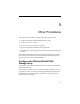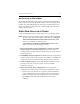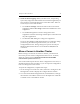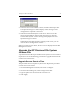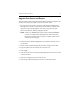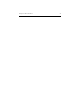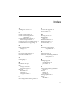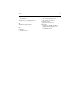HP StorageWorks Clustered File System 3.2.1 Windows Storage Server Edition Setup Guide (February 2006)
Chapter 5: Other Procedures 49
8. Check the drive mappings. When you add a server, the operating
system may assign drive letters that do not match the assignments you
have made for your shared filesystems on the other nodes. There are
several ways to correct this situation:
•Use the mx fs unassign command to remove the incorrect drive
assignments and the mx fs assign command to establish the correct
assignments.
• Use the HP Management Console to change drive letter
assignments. Note that the change will take place on all nodes and
may affect applications.
• Use Windows Disk Manager to change the assignments.
If you are using Windows 2000 Terminal Services to make the change,
you must log out and then log back in before you can use the
reassigned drive letters. The log out/log in step is not necessary for
Windows 2003 Terminal Services or for Windows 2000/2003 local
console use.
Move a Server to Another Cluster
Before moving a server from one cluster to another, you will need to
remove the previous cluster configuration from the server. To do this,
delete the contents of the C:\Program Files\Hewlett-Packard\HP
Clustered File System\conf directory.
You can then either import the new cluster configuration to the server, as
described in the previous procedure, or you can export the configuration
from an existing server in the cluster.
To export the configuration, complete these steps:
1. On an existing server in the new cluster, select File > Configure on the
Management Console to display the Configure Cluster window.
2. Go to the Cluster Wide Configuration tab, click Add Server, and type
the hostname or IP address of the server on the Input form. Click OK
to add the server to the Address column.