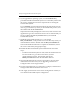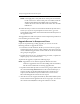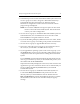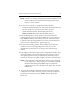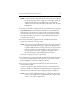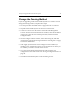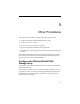HP StorageWorks Clustered File System 3.2.1 Windows Storage Server Edition Setup Guide (February 2006)
Chapter 4: Upgrade HP Clustered File System 41
NOTE: If the export fails, verify that the FC switch ports are enabled
for all of the servers. If the switch ports are enabled, check the
Windows Disk Management MMC snap-in to determine
whether the node can see the disks on the SAN. Also check the
HBA driver.
15. On the Cluster Wide Configuration tab, stop Matrix Server ( type net
stop MatrixServer from the command window or go the Microsoft
Management Console Services snap-in and locate PolyServe Matrix
Server and stop the service) on each server in group B. Also disable
the Polyserve Matrix Server service on the Microsoft Management
Console Services snap-in.
16. On the Cluster Wide Configuration tab, start HP Clustered File
System on all of the servers in group A.
NOTE: If you are not using the default cluster password, you will see a
message stating that an attempt to login to the Management
Console failed because of a bad password. You can ignore this
message. Simply close the Configure Cluster window, and
then reconnect to the node using Start > Programs > HP
Clustered Gateway > HP CFS Management Console.
The servers in group A are now operational.
17. On each server in group B, uninstall any HP Clustered File System hot
fixes that have been applied to the system. You can use the Control
Panel Add/Remove Programs interface to do this.
18. On each server in group B, uninstall the previous version of HP
Clustered File System.
Use Start > Programs > HP Clustered Gateway > Uninstall HP CFS.
Select the checkbox to “Keep the existing MatrixServer configuration.”
Reboot the server when the “reboot” popup message is displayed.
NOTE: Do not use the Add/Remove Programs option on the Control
Panel to remove HP Clustered File System. This method will
remove your cluster configuration.