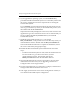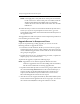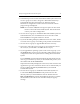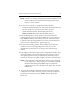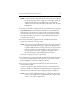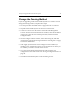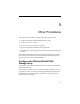HP StorageWorks Clustered File System 3.2.1 Windows Storage Server Edition Setup Guide (February 2006)
Chapter 4: Upgrade HP Clustered File System 40
NOTE: You will see a security warning stating that the publisher could
not be verified. You can ignore this warning; software from
HP, Inc. is safe to install.
10. On each server in group A, install any HP Solution Packs.
– For HP Clustered File System for CIFS, insert the Solution Pack CD
into the CD drive or go to the location where you have
downloaded the software. Then double-click the file
MxFS_3.2.1.0138.msi and run the Installation Wizard.
11. Start the Management Console. On the Connection Parameters
window that opens next, enter the IP address of a server in group A.
Type admin for both the user and the password, and then click the
Configure button. (The upgrade does not retain your Administrator
password; you will need to set it again in step 14.)
12. On the General Settings window, select Change License File and
install the new license (if upgrading from 2.7.2). Next, set the
Administrator password if you are using a value other than the
default.
13. Click Apply on the bottom of the Cluster Configuration window. (You
may be prompted to reenter the Administrative password. You can
click Apply again if necessary to redisplay the password prompt.)
Answer No when you are asked whether you want to start the cluster.
NOTE: If the Apply fails, verify that the FC switch ports are enabled
for all of the servers. If the switch ports are enabled, check the
Windows Disk Management MMC snap-in to determine
whether the node can see the disks on the SAN. Also check the
HBA driver.
14. Go to the Cluster Wide Configuration tab and export the updated
configuration to all other servers in group A. (You may be asked for
the password on each server. Enter admin, which is the default
password.)