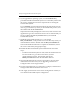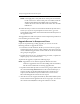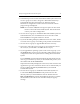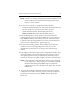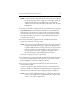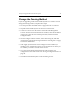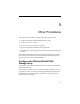HP StorageWorks Clustered File System 3.2.1 Windows Storage Server Edition Setup Guide (February 2006)
Chapter 4: Upgrade HP Clustered File System 38
NOTE: If the Apply fails, verify that the FC switch ports are enabled
for all of the servers. If the switch ports are enabled, check the
Windows Disk Management MMC snap-in to determine
whether the node can see the disks on the SAN. Also check the
HBA driver.
14. When asked if you want to start the HP Clustered File System service,
answer yes. If you are not prompted to start the service, go to the
Cluster Wide Configuration tab and start HP Clustered File System on
the upgraded server.
The upgraded server will now rejoin the cluster. Repeat this procedure on
each remaining server in the cluster.
Upgrade Servers in Groups or at Once
If you are not performing a rolling upgrade, you can use one of the
following methods to upgrade the cluster:
• To minimize overall downtime, divide your servers into two groups,
and then upgrade one group at a time while the other group runs the
cluster. The following procedure assumes that the servers are divided
into group A and group B.
• Upgrade all servers at once. In the following procedure, complete the
steps for group A on all of the servers.
To perform the upgrade, complete the following steps.
NOTE: Upgrade the server with the highest IP address first. Then
continue to upgrade the servers in descending order of IP address,
with the lowest numbered server being upgraded last.
1. Stop HP Clustered File System on each server in group A. (Either issue
the command net stop matrixserver from the Command Prompt, or
stop the product via the Microsoft Management Console Services
snap-in.) Also disable the Polyserve Matrix Server service on the
Microsoft Management Console Services snap-in.
2. After the service has stopped, uninstall any HP Clustered File System
hot fixes that have been applied to the servers in group A. You can use
the Control Panel Add/Remove Programs interface to do this.