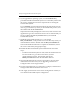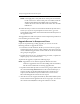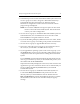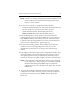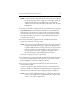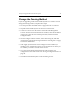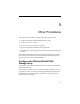HP StorageWorks Clustered File System 3.2.1 Windows Storage Server Edition Setup Guide (February 2006)
Chapter 4: Upgrade HP Clustered File System 37
8. If you upgraded the operating system, run the mxcheck utility
provided with HP Clustered File System 3.2.1. This utility verifies that
the server’s configuration meets the requirements for running HP
Clustered File System.
To run mxcheck, insert the HP Clustered File System CD into the CD
drive or go to the directory where you downloaded the product, and
then double-click the file mxcheck.exe.
Output from the utility is displayed on the screen, and is written to the
Application Log section of the Event Viewer. We recommend that you
fix any problems identified by mxcheck before you install HP
Clustered File System.
9. Install HP Clustered File System 3.2.1. Locate the file
MxS_3.2.1.0138.msi on the product CD or in the directory where you
downloaded the software. Double-click the MxS_3.2.1.0138.msi file
and run the Installation Wizard. To complete the installation, reboot
the server as directed by the popup message.
10. Reinstall the HP Clustered File System Solution Pack removed in
step 3.
– For HP Clustered File System for CIFS, insert the Solution Pack CD
into the CD drive or go to the location where you have
downloaded the software. Then double-click the file
MxFS_3.2.1.0138.msi and run the Installation Wizard.
11. Open the HP Management Console Login window, enter the login
credentials for the server that you are upgrading, and click the
Configure button on the Login window.
12. If you are upgrading from 2.7.2, select File > Configure, and then select
Change License File and install the new license.
13. Click Apply (on the bottom of the Cluster Configuration window) to
save the HP Clustered File System configuration.