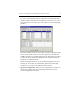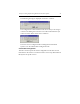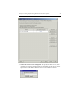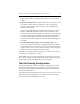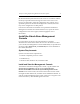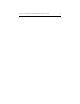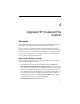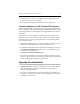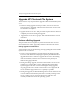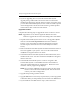HP StorageWorks Clustered File System 3.2.1 Windows Storage Server Edition Setup Guide (February 2006)
Chapter 4: Upgrade HP Clustered File System 36
• If you are upgrading from 2.7.2, the HP Clustered File System
upgrade package will include a new license file. You will need to
install this file during the upgrade. If the new file is not in place when
you start HP Clustered File System, license violations will be reported
on the Management Console and in the cluster log, and the product
will shut down after one hour and 45 minutes.
Upgrade Procedure
Complete the following steps to upgrade the cluster to the 3.2.1 release.
NOTE: Upgrade the server with the highest IP address first. Then
continue to upgrade the servers in descending order of IP address.
1. Stop HP Clustered File System on the server to be upgraded. (Either
issue the command net stop matrixserver from the Command
Prompt, or stop the product via Microsoft Management Console
services snap-in, and locate the service named Polyserve Matrix
Server.)
2. Remove all HP Clustered File System and Solution Pack hot fixes that
have been applied to your system. You can use the Control Panel
Add/Remove Programs interface to do this.
3. Uninstall the HP Clustered File System for CIFS Solution Pack, if it is
installed on the server. Use the Control Panel Add/Remove Programs
interface to do this.
4. Uninstall HP Clustered File System. Use Start > Programs > HP
Clustered File System > Uninstall HP CFS. Select the checkbox to
“Keep the existing MatrixServer configuration.” Reboot the server
when the “reboot” popup message displays.
NOTE: Do not use the Add/Remove Programs option on the Control
Panel to remove HP Clustered File System. This method will
remove your cluster configuration.
5. Upgrade the operating system if desired.
6. Upgrade HBA drivers if necessary. In particular, if you have upgraded
to Windows 2003, you will probably need to install a new HBA driver.
7. If you installed a new HBA driver in step 6, reboot the server.