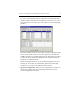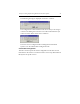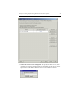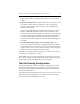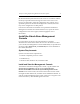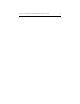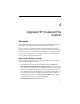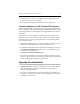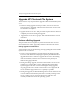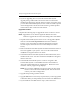HP StorageWorks Clustered File System 3.2.1 Windows Storage Server Edition Setup Guide (February 2006)
Chapter 4: Upgrade HP Clustered File System 34
• It is important to preserve the original cluster configuration in case
you need to back out of the upgrade.
• Back up all PSFS filesystems for disaster recovery purposes.
Custom Installations of HP Clustered File System
When you upgrade HP Clustered File System, the Installer looks for the
cluster configuration files in the location where HP Clustered File System
is currently installed, and then applies the configuration files to the new
installation.
If you perform a custom installation of HP Clustered File System 3.2.1
and specify a new location for the cluster software, the Installer will not
be able to locate the existing configuration files. To avoid this problem,
take one of these steps:
• If HP Clustered File System is currently installed in a custom location,
install HP Clustered File System 3.2.1 in the same location.
• The default installed location for the HP Clustered File System 2.7.2 is
C:\Program Files\HPCFS. When HP CFS 3.2.1 is installed, select the
root directory of installation as
C:\Program Files\HPCFS\MatrixServer.
• If you need to install the 3.2.1 release in a different location, copy the
backup configuration files (saved in the previous step) to that location
before installing HP Clustered File System 3.2.1.
Upgrade Considerations
• The server with the numerically highest primary IP address must be
upgraded first. Then continue to upgrade the servers in descending
order of IP address, with the server with the lowest primary IP
address being upgraded last.
• If a server is temporarily out of the cluster during the upgrade (for
example, for maintenance), you will need to upgrade it to 3.2.1 before
returning it to the cluster.