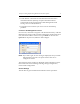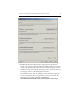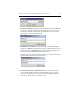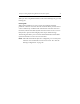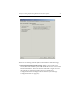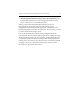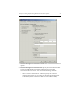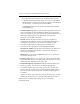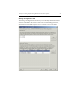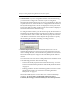HP StorageWorks Clustered File System 3.2.1 Windows Storage Server Edition Setup Guide (February 2006)
Chapter 3: Setting Up HP StorageWorks Clustered File System 26
1. SAN Switches. If you are using FibreChannel switch-based fencing,
you will need to configure FC switches. If you are using Web
Management-based (iLO) fencing via server reset/shutdown, this step
is optional; however, if the switches are configured the HP Clustered
File System Management Console can display the switch ports used
by the SAN. (The preceding window shows the text that is displayed
for FibreChannel switch-based fencing.)
To configure SAN switches, you will need to specify the hostnames or
IP addresses of the FibreChannel switches that are directly connected
to the nodes in the cluster. Click Add, and then specify the hostname
or IP address of the first FC switch. Repeat this procedure to specify
the remaining FC switches, including cascading switches.
2. Membership Partitions. HP Clustered File System uses a set of
membership partitions to control access to the SAN and to store the
device naming database, which includes the global device names that
HP Clustered File System assigns to the SAN disks placed under its
control.
You will need to select the LUN or disk partitions that should be used
as membership partitions. Note the following:
– LUNs must already be partitioned as described in step “8. Create
LUNs for the Membership Partitions and Modify Partition Tables”
on page 12.
– Existing partitions used for membership partitions cannot contain
Windows filesystems. See “Partitions Containing Windows
Filesystems” on page 13.
HP Clustered File System can use either one or three membership
partitions. To ensure that a membership partition is always
available, HP strongly recommends that you select three partitions.