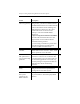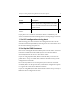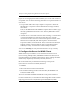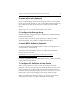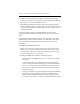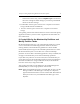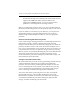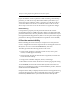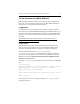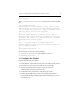HP StorageWorks Clustered File System 3.2.1 Windows Storage Server Edition Setup Guide (February 2006)
Chapter 3: Setting Up HP StorageWorks Clustered File System 15
10. Set Parameters for MPIO Software
Different MPIO software solutions may require specific configuration
steps. This section documents known setup for HP’s MPIO software in
order for it to work with HP Clustered Gateway.
HP MPIO DSM
No additional setup is required after this software has been installed.
Note that there are different MPIO DSM packages for different HP arrays.
Also note that there are compatibility restrictions on which MPIO DSM
packages can co-exist on the same system. The latest information can be
found at:
http://h18006.www1.hp.com/products/sanworks/softwaredrivers/
multipathoptions/windows.html.
HP SecurePath
The HP SecurePath product is not included as part of HP Clustered
Gateway. HP recommends the use of the newer MPIO DSM software.
However, SecurePath software is known to work and is supported.
The HP Clustered File System allow_any_disk and
no_permanent_mountpoints parameters must be set manually on
each server. These parameters are located in the scl.conf file, which by
default is located at C:\Program Files\Hewlett-Packard\HP Clustered
File System\ conf\scl.conf.
To set the allow_any_disk parameter, locate these lines in the scl.conf
file:
# allow_any_disk
#Perform no checking to ensure that paths to disks go through
#the managed SAN. Set to 1 to enable, 0 to disable.
#(default behavior is "disabled").
#
#(This parameter should not be set except in very specific cases!)
#
#allow_any_disk 0
On the last line, remove the # sign preceding allow_any_disk and
change the value to 1: