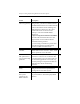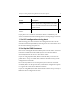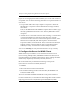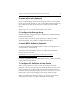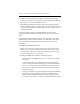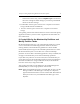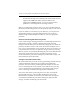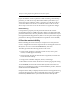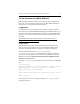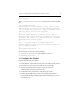HP StorageWorks Clustered File System 3.2.1 Windows Storage Server Edition Setup Guide (February 2006)
Chapter 3: Setting Up HP StorageWorks Clustered File System 12
– On Brocade switches only, run the snmpMibCapSet command on
the switch. Change the famib setting to yes and accept the default
values for the other settings.
• For McDATA switches, place each server in a separate zone with its
storage. Disable domain-wide RSCNs.
• For Cisco switches, place each server in a separate zone with its
storage.
You typically perform these tasks from the FC switch or from third-party
applications. Refer to your FC switch or application documentation for
more information.
8. Create LUNs for the Membership Partitions and
Modify Partition Tables
HP Clustered File System uses a set of membership partitions to control
access to the SAN. The membership partitions also store the device
naming database, which includes the global device names that HP
Clustered File System assigns to the SAN disks placed under its control.
HP Clustered File System can use either one or three membership
partitions. To ensure that a membership partition is always available, HP
strongly recommends that you use three membership partitions.
If your disk array software can create LUNs, HP recommends that you
create three LUNs for the membership partitions. Each LUN should be a
minimum of 8 MB in size. Larger LUN sizes are fine, if the minimum
LUN size on the array is larger than 8 MB.
After creating the LUNs, use the Windows Logical Disk Management
(WLDM) utility to create a single partition on each LUN.
NOTE: When using WLDM to manage your SAN disks, be sure to set the
disk type to Basic. If the disk type is currently set to Dynamic,
right-click the disk and select Convert to Basic disk. HP Clustered
File System cannot see your SAN disks if the disk type is set to
Dynamic.