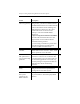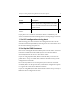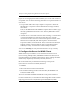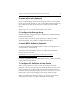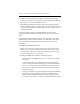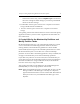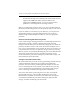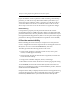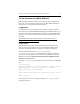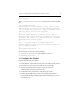HP StorageWorks Clustered File System 3.2.1 Windows Storage Server Edition Setup Guide (February 2006)
Chapter 3: Setting Up HP StorageWorks Clustered File System 10
4. Install a Firewall (Optional)
If you will be installing a firewall, ensure that the service ports required
by HP Clustered File System are open. Contact HP Technical Support for
more information about the service ports used by HP Clustered File
System.
Repeat steps 1–4 on each server that will be in the cluster.
5. Configure the Storage Array
Perform the initial configuration of the storage array as described in the
product documentation.
If you are using a non-HP array, check with your HP representative
and/or third-party array vendor for additional information.
6. Install MPIO Software (Optional)
For information about HP’s MPIO software, refer to the SAN Connection
Guide document on the desktop.
Information about HP’s MPIO software for Windows and Windows
Storage Server is located at:
http://h18006.www1.hp.com/products/sanworks/softwaredrivers/
multipathoptions/windows.html.
If you are using third-party (non-HP) MPIO software, install it according
to the product documentation.
7. Configure FC Switches for the Cluster
When certain problems occur on a server (for example, hardware
problems or the loss of cluster network communications), and the server
ceases to effectively coordinate and communicate with other servers in
the cluster, HP Clustered File System must remove the server’s access to
filesystems to preserve data integrity. This step is called “fencing.”
When you configure the cluster in step 13, you can select the fencing
method that you want to use (HP recommends iLO fencing):