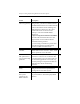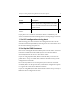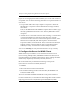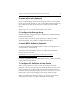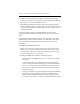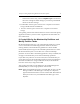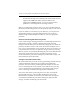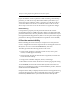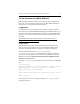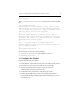HP StorageWorks Clustered File System 3.2.1 Windows Storage Server Edition Setup Guide (February 2006)
Chapter 3: Setting Up HP StorageWorks Clustered File System 7
Install MPIO
software (optional).
If you have multiple paths to LUNs in your
storage fabric, you will need MPIO software.
The MPIO DSM software is included with the
product. Information about installing and
configuring this software is in the “SAN
Connection Guide” document on the
desktop. Locate the installable MPIO
software in:
C:\hpnas\Components\SANConnect\MPIO.
The older HP SecurePath software is also
supported but is not included with the
Clustered Gateway product.
If you are using a non-HP array, check with
your HP representative and third-party
vendor for additional information.
Configure FC
switches.
Configure the FibreChannel switches that
will be under cluster control to “SAN” enable
cluster operations across the SAN.
Create LUNs or
disk partitions for
use as membership
partitions.
HP Clustered File System uses membership
partitions to control access to the SAN. HP
recommends that you create three LUNs for
the membership partitions. Also make any
necessary changes to the partition tables on
disks that will contain membership
partitions.
Run the mxcheck
utility.
This HP utility verifies that the server’s
configuration meets the requirements for
running HP Clustered File System.
Set HP Clustered
File System
parameters for
MPIO software.
This step is needed for HP Secure Path and
may be needed for other third-party MPIO
software.
Action Description