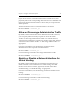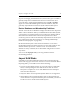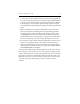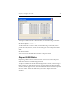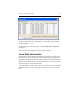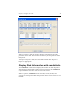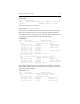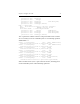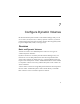HP StorageWorks Clustered File System 3.2.1 Windows Storage Server Edition Administration Guide (February 2006)
Chapter 6: Configure the SAN 45
If you want to extend a PSFS filesystem and the underlying partition,
you can use the Extend option provided on the HP CFS Management
Console. To make other changes to the partition table after a disk has
been imported, you will need to deport the disk, make the changes
with the Windows Disk Management utility, and then import the disk
again.
• Disks containing an active membership partition can be imported;
however, the partition containing the active membership partition
cannot be used for a filesystem. Before importing the disk, you can
run mprepair to inactivate the membership partition (see “Manage
Membership Partitions with mprepair” on page 160). You will then be
able to use the partition when you import the disk into the cluster.
• If you import a large number of disks sequentially, it can take several
minutes to complete the imports. The imports will be faster if you
specify all of the disks in one operation, either by selecting multiple
disks on the Import Disks window or by specifying multiple disks on
the mx disk import command line.
To import disks using the HP CFS Management Console, select Storage >
Disk > Import or click the Import icon on the toolbar. The Import Disks
window, which appears next, shows all SAN disks that are not currently
imported into the cluster. The disk descriptions include the vendor, the
disk’s UID, and its size. The Info column specifies the FC switch used to
access the disk. Select the disks that you want to import from this
window.