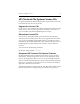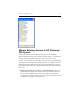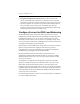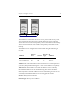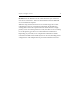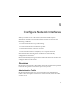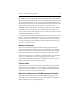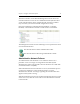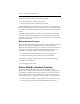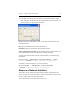HP StorageWorks Clustered File System 3.2.1 Windows Storage Server Edition Administration Guide (February 2006)
Chapter 5: Configure Network Interfaces 40
The process looks for another network in this order:
• Networks that allow administrative traffic.
• Networks that discourage administrative traffic.
If HP Clustered File System must use a network that was configured to
discourage administrative traffic, it will fail over to a network that allows
the traffic as soon as that network becomes available to all servers in the
cluster.
If multiple interface failures occur on a server and there is not another
network available for the administrative network, the server may drop
out of the cluster. The remaining servers will continue to use the existing
administrative network.
Making Network Changes
The following network changes should not be made while HP Clustered
File System is running. Attempting to do any of the following can
adversely affect the entire cluster. If you need to perform these actions on
a particular server, first stop HP Clustered File System on that server.
Then make your change and restart HP Clustered File System.
• Add or delete a network interface from the operating system.
• Change network properties on the Network Control Panel.
• Disable or re-enable a network interface via the Device Manager.
• Update network drivers.
• Hot-swapping of PCI cards.
Add or Modify a Network Interface
When you add a server to the cluster, its network interfaces are
automatically configured into the cluster. Occasionally, you may want to
preconfigure a network interface. For example, you can add a network
interface that either does not currently exist on a server, or that is on a
server that is down. You might also want to modify an existing interface.
• To add a network interface, select the server for that interface on the
Servers window, right-click, and select Add Network Interface.