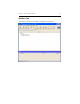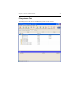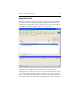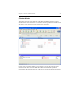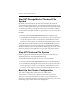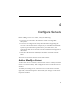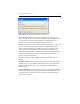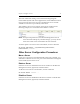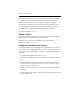HP StorageWorks Clustered File System 3.2.1 Windows Storage Server Edition Administration Guide (February 2006)
Chapter 4: Configure Servers 31
When you disable a server, any active virtual hosts and device monitors
on the server will become inactive. Those virtual hosts and device
monitors will then fail over to a backup server, if one is available.
Solution Pack virtual hosts and device monitors on the disabled server
are affected in the same manner as virtual hosts and device monitors.
To disable servers from the command line, use this command:
mx server disable <server> ...
Enable a Server
Select the server to be enabled from the Servers window on the HP CFS
Management Console, right-click, and select Enable.
To enable servers from the command line, use this command:
mx server enable <server> ...
Change the IP Address for a Server
A server’s IP address can be changed without affecting the other servers
in the cluster. The following procedure uses this scenario: three servers,
S1, S2, and S3, with a single NIC. You want to change the IP address of
server S2.
1. Stop HP Clustered File System on server S2.
2. Change the IP address of server S2. We will now identify the server as
S2a.
3. Start HP Clustered File System on server S2a. The server joins the
cluster, which now consists of servers S1, S2, S3, and S2a. Server 2 is
down and S1, S2a, and S3 are up.
4. Delete server S2 from the cluster. This step will remove references to
the server.
5. Update virtual hosts and any other cluster entities that used server S2
to now include S2a.