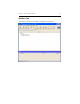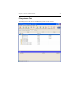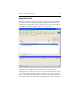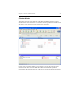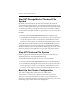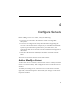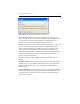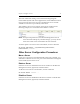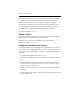HP StorageWorks Clustered File System 3.2.1 Windows Storage Server Edition Administration Guide (February 2006)
Chapter 3: Cluster Administration 27
Start HP StorageWorks Clustered File
System
By default, HP Clustered File System starts automatically when the
system is booted. This feature is controlled by the Startup dialog. If you
do not want HP Clustered File System to start when the system is booted,
use the Startup dialog to change the service from Automatic to Manual.
To start HP Clustered File System on a particular server, use one of these
methods:
• Issue the command net start matrixserver from a CMD prompt.
• Use the Microsoft Management Console Services snap-in. (One way to
access the snap-in is: Start > Control Panel > Administrative Tools >
Services.) On the snap-in, start the HP Clustered File System service.
When HP Clustered File System is started, the mxcheck utility is run to
verify that the server meets the configuration requirements needed for
HP Clustered File System. Output from the utility appears on the screen
and is also written to the Application Log section of the Event Viewer.
Stop HP Clustered File System
Before stopping HP Clustered File System, be sure to shut down all
applications that are accessing PSFS filesystems.
To stop HP Clustered File System, use one of these methods:
• Issue the command net stop matrixserver at the Command Prompt.
• Use the Microsoft Management Console Services snap-in. (One way to
access the snap-in is: Start > Control Panel > Administrative Tools >
Services.) On the snap-in, stop the HP Clustered File System service.
Back Up the Cluster Configuration
The cluster configuration is stored in a set of files under
%SystemDrive%\Program Files\Hewlett-Packard\HP Clustered File
System\conf. We recommend that you make a copy of this directory
whenever you change the cluster configuration. If necessary, you can use
this backup copy to easily restore the configuration.