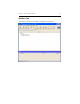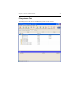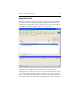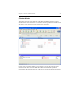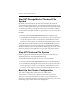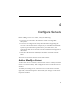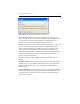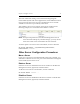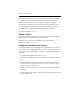HP StorageWorks Clustered File System 3.2.1 Windows Storage Server Edition Administration Guide (February 2006)
Chapter 3: Cluster Administration 26
Assign or Change Passwords
You must be user admin to make changes to the configuration of the
cluster. Other users can view the cluster configuration but cannot make
any changes to it. You can use the Cluster Configuration window to
change the password for admin. The HP Clustered File System
UserManager or the mxpasswd command can be used to assign or
change passwords for admin and other users.
NOTE: Passwords can be up to 32 characters long and can contain only
the ASCII characters 33–122, with no white spaces.
Cluster Configuration window. Select File > Configure. You can then
change the admin password on the General Settings tab. If the cluster is
running, you will need to change the password individually on each
server. If you stop HP Clustered File System on all of the servers, you can
change the password on one server and then export the new
configuration (on the Cluster Wide Configuration tab) to the other
servers.
NOTE: You can use the same methods to change the secret network key.
mxpasswd Command. You will need to specify the full path to this
command. It is in the installation directory, typically
%SystemDrive%\Program Files\Hewlett-Packard\HP Clustered File
System\bin.
To add a new user and password, use the following syntax, where user
and password are enclosed in curly braces. You must be Administrator.
mxpasswd
mxpasswd> {user} {password}
To change an existing password, use the following syntax. Users can
change their own passwords. If you are Administrator, you can change
any user password without specifying the old password.
mxpasswd
mxpasswd> {user} {new_password} {old_password}