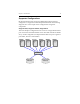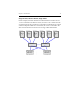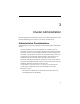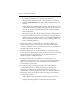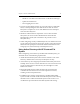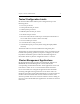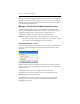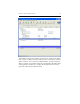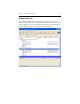HP StorageWorks Clustered File System 3.2.1 Windows Storage Server Edition Administration Guide (February 2006)
Chapter 3: Cluster Administration 19
Disconnect from a Cluster
To close the HP CFS Management Console window for the current server,
either select File > Disconnect or click the Disconnect icon on the toolbar.
You can then use either File > Connect or the Connect icon on the toolbar
to connect to a cluster from another server.
Exit a Management Console Session
To end an HP Clustered File System console session, select File > Exit. The
cluster will continue to operate after you disconnect from it. You do not
need to have an open HP CFS Management Console connection to a
cluster.
Manage a Cluster from the Command Line
The mx utility allows you to manage HP Clustered File System from the
command line. See the HP StorageWorks Clustered File System Command
Reference Guide for more information.
The HP CFS Management Console
When you connect to the cluster, the HP CFS Management Console
appears. The Management Console window has five tabs that show
different views of the cluster. Following is the Servers tab. This tab lists
the entire configuration of each server configured in the cluster, including
the network interfaces on the server, any virtual hosts associated with
those interfaces, any device monitors created on the server, and any PSFS
filesystems mounted on the server.