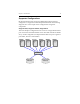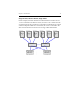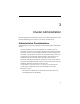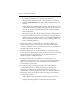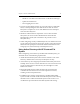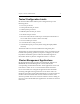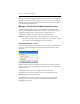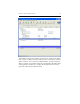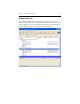HP StorageWorks Clustered File System 3.2.1 Windows Storage Server Edition Administration Guide (February 2006)
Chapter 3: Cluster Administration 18
When you invoke mxconsole or mx from a local machine, by default the
application checks the current software version on the server to which it
is being connected and then downloads the software only if that version
is not already in the local cache.
Manage a Cluster with the Management Console
The HP CFS Management Console can manipulate all entities in the
cluster, including entities that are currently down. For example, you can
change the configuration of a down server; it will learn its new
configuration when it comes back up and rejoins the cluster.
NOTE: For improved performance, the Management Console caches
hostname lookups. If your DNS changes, you may need to restart
the console so that it will reflect the new hostname.
Start the Management Console
To start the Management Console, select Start > Programs > HP Clustered
Gateway > HP CFS Management Console. The Login window is then
displayed.
Server: Type the name or IP address of a server in the cluster. If you are
creating a new cluster, type the name or IP address of a server that will be
in the new cluster.
User: Type the name of a user configured on the server. The
administrator is user admin. Other users have read permission only.
Password: Type the user’s password.
The Management Console window now appears. See “The HP CFS
Management Console” on page 19 for more information about the
Management Console.