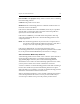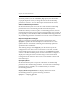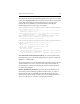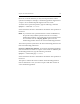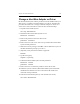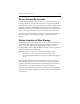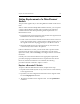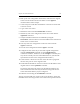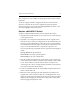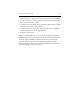HP StorageWorks Clustered File System 3.2.1 Windows Storage Server Edition Administration Guide (February 2006)
Chapter 16: SAN Maintenance 169
4. Back up the zone configuration information, either from the original
switch or from another switch in the fabric. Use the cfgShow
command and record its output.
5. Connect the power and either the Ethernet or the serial console cable
to the new switch.
6. Log on to the new switch.
7. Disable the switch with the switchDisable command.
8. Disable any stale active configuration on the new switch with the
cfgDisable command.
9. Verify that the Brocade licenses are installed by using the
licenseShow command. The new switch should have the same kind of
license as the rest of the fabric.
10. Clear any stale zone configuration on the new switch with the
cfgClear command.
11. Save the clean configuration with the cfgSave command.
12. Configure the new switch. If you saved the original configuration
with the configUpload command, use the configDownload
command to restore it. Otherwise, use the configure command. (You
may need to consult your site’s SAN administrator or your Brocade
representative for the correct configuration information.)
13. Connect the FC connectors to the new switch. Be sure to plug them
into the same ports as on the original switch.
14. Set the Ethernet IP address on the new switch to the IP address of the
original switch. Use the ipAddrSet command.
If you had connected to the switch over the Ethernet interface, the
session will be disconnected and you will need to log back into the
switch with the IP address you just configured.
15. Enable the switch using the switchEnable command.
The new switch should now connect to the rest of the fabric. Verify that
the HBAs on the servers log into the new switch in the expected locations.