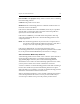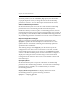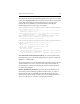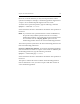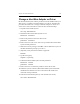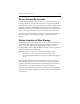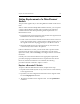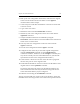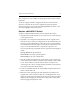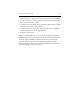HP StorageWorks Clustered File System 3.2.1 Windows Storage Server Edition Administration Guide (February 2006)
Chapter 16: SAN Maintenance 166
Change a Host Bus Adapter or Driver
HP Clustered File System and the psd driver must be disabled when you
add, remove, or update a Host Bus Adapter or its driver. The following
procedure describes how to change a Host Bus Adapter or driver on a
cluster server. All commands are run from the Command Prompt.
1. Stop HP Clustered File System:
net stop matrixserver
2. Disable the HP Clustered File System service:
mxservice -uninstall
3. Remove the psd driver from the driver stack:
psdcoinst -uninstall
4. Reboot the server. The server will come up without HP Clustered File
System and the psd driver.
5. Make the necessary change to the HBA or driver. Reboot the system if
the HBA installation prompts you to do so.
6. (Optional.) Verify that the new HBA is supported:
mxcheck
7. Update the registry:
regedit /s psd.reg
8. Enable HP Clustered File System and the psd driver:
mxservice -install
psdcoinst -install
9. Reboot the server to return the psd driver to the driver stack.
10. When the system is rebooted, HP Clustered File System will still be
disabled in the Windows Services Control Panel. Re-enable it for
Automatic startup if desired.
11. Start HP Clustered File System (or wait until the next reboot).
net start matrixserver