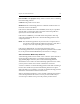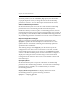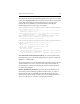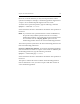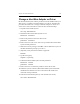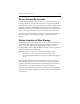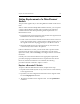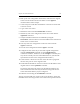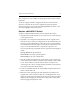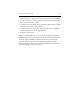HP StorageWorks Clustered File System 3.2.1 Windows Storage Server Edition Administration Guide (February 2006)
Chapter 16: SAN Maintenance 163
To fix this problem, use the --inactivate_mp option (described under
“mprepair Options” below) to change the state of the membership
partition to “inactive.” You can then import the disk into the cluster.
Sizes for Membership Partitions
HP Clustered File System stores the size of the smallest membership
partition that was created during the HP Clustered File System
installation. When you add or replace a membership partition, the new
partition must be at least as large as that original partition. For example, if
you originally created 10-MB, 11-MB, and 12-MB membership partitions,
any membership partitions created later on must be at least 10 MB in size.
Export Configuration Changes
When you change the membership partition configuration with
mprepair, it updates the membership list on the local server. It also
updates the lists on the disks containing the membership partitions
specified in the local MP file.
After making changes with mprepair, you will need to export the
configuration to the other servers in the cluster. To do this, start HP
Clustered File System on the server where you ran mprepair and then
connect to the HP CFS Management Console. Select File > Configure to
display the Configure Cluster window and go to the Cluster Wide
Configuration tab. Select the other servers in the Address column and
then click Export.
mprepair Options
HP Clustered File System can operate with either one membership
partition or three membership partitions. To ensure that a membership
partition is always available, we recommend that you use three
membership partitions.
Display Membership Partitions. To display information about
membership partitions, type the following command:
mprepair --display_mplists