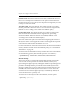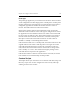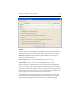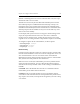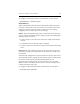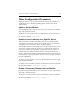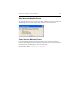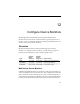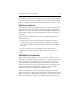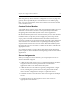HP StorageWorks Clustered File System 3.2.1 Windows Storage Server Edition Administration Guide (February 2006)
Chapter 11: Configure Service Monitors 117
Other Configuration Procedures
These procedures can be performed from the Servers, Virtual Hosts, or
Applications tabs on the HP CFS Management Console or from the
command line.
Delete a Service Monitor
From the Management Console, select the service monitor to be deleted,
right-click, and select Delete.
To delete a service monitor from the command line, use this command:
mx service delete <vhost:port>
Disable a Service Monitor on a Specific Server
When a monitor is disabled, the health of the server is affected in the
same manner as a failure of the monitor’s probe operation. If the Policy
configuration of the monitor is either
AUTORECOVER or
NOAUTORECOVER, the ClusterPulse process will attempt to fail over the
virtual host associated with the monitor to a backup node. If a backup
node is not available or if the Policy configuration of the monitor is
NOFAILOVER, the virtual host will remain on the original node. The
monitor will continue probing and will report the status of the service as
UP or DOWN as appropriate. If the service is UP, the monitor will report
UP Active (disabled).
To disable a service monitor, select it on the Management Console, right-
click, and select Disable.
To disable a service monitor from the command line, use this command:
mx service disable <vhost:port> <server> ...
Enable a Previously Disabled Service Monitor
From the Management Console, select the service monitor to be enabled,
right-click, and select Enable.
To enable a service monitor from the command line, use this command:
mx service enable <vhost:port> <server> ...