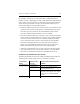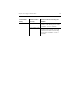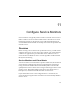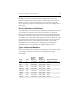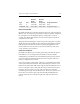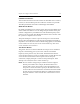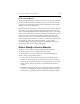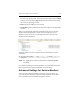HP StorageWorks Clustered File System 3.2.1 Windows Storage Server Edition Administration Guide (February 2006)
Chapter 11: Configure Service Monitors 108
Custom Service Monitor
HP Clustered File System provides a
CUSTOM service monitor type that
can be used when the built-in monitor types are not sufficient. Custom
monitors can be particularly useful when integrating HP Clustered File
System with a custom application.
HP Clustered File System treats custom monitors just as it does the built-
in monitors, except that you must supply the probe script. In the script,
probe commands should determine the health of the service as necessary.
If the service is operating normally, the probe script should exit with exit
status zero. If the service is not operating normally, the probe script
should exit with a non-zero exit status. HP Clustered File System will
interpret the non-zero exit status as a failure of the service and then take
the appropriate action. See “Advanced Topics” on page 146 for
information about developing probe scripts for custom monitors and
integrating monitors with custom applications.
Add or Modify a Service Monitor
Adding a service monitor configures HP Clustered File System
monitoring only. It does not configure the service itself.
To add or update a service monitor from the HP CFS Management
Console, select the appropriate option:
• To add a new service monitor, first select the virtual host for the
monitor on either the Servers or Virtual Hosts window, then right-
click and select Add Service Monitor (or click the Service icon on the
toolbar). Then configure the monitor on the Add Service Monitor
window.
• To modify an existing service monitor, select that monitor on either
the Servers or Virtual Hosts window, right-click, and select Properties.
Then make your changes on the Service Monitor Properties window.