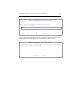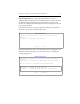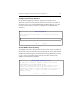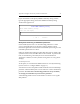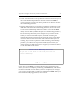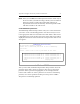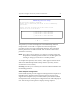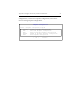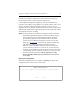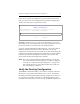HP StorageWorks Clustered File System 3.1.1 for Linux Installation Guide (May 2006)
Appendix B: Configure the Cluster from the Command Line 65
If you chose to export the configuration, type the names of the servers
that you want to receive the configuration on the Export Configuration
window. Use white space to separate the names.
mxconfig uses ssh as user root to copy the configuration to each server.
Depending on your ssh configuration, you may be prompted for the root
password one time on each host (this is the default behavior).
If you are using Web Management-Based fencing, you may be asked for
additional information about each server. Based on your fencing
configuration, the information can include any or all of the following: the
vendor/type for the Remote Management Controller iLO, the IP address/
hostname of the Remote Management Controller, the username and
password for the Remote Management Controller.
NOTE: If you are using Web Management-Based fencing, you should
now verify that the remote management controller is configured
correctly. See “Verify the Fencing Configuration” on page 65 for
more information. Do not start Clustered File System until you
have completed the verification.
Verify the Fencing Configuration
The mxfence command-line utility can be used to verify that Clustered
File System has the information needed to fence a server. This utility is
intended for Web Management-Based fencing configurations where you
must specify the hostname or IP address of the Remote Management
Controller associated with the server. You can use mxfence to verify that
Export Configuration
Enter hostnames of the servers you wish to copy this
configuration to, separated by whitespace.
< OK > <Cancel>