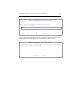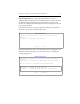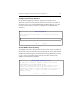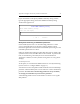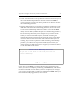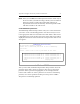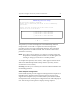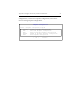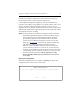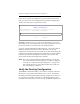HP StorageWorks Clustered File System 3.1.1 for Linux Installation Guide (May 2006)
Appendix B: Configure the Cluster from the Command Line 61
NOTE: When you use fdisk, the modified partition table is visible only on
the server where you made the changes. When you start Clustered
File System, disks or LUNs with membership partitions are
imported into the cluster automatically. The revised partition table
will then be visible to all of the servers.
Create Membership Partitions
The Membership Partition Setup window asks you to select a disk where
you want to create a membership partition. Use the arrow keys to move
to the appropriate disk or LUN and then select OK. When a disk or LUN
is highlighted, the vendor, model, and capacity of the disk or LUN will be
displayed at the bottom of the window. The local path to the disk or LUN
also appears.
After you select OK, the Membership Partition Setup window shows the
partitions on the disk or LUN. Use the arrow keys to move among the
partitions. When a partition is highlighted, its size is displayed at the
bottom of the window. To select a partition to be used as a membership
partition, move to that partition and then press the spacebar. 8 MB is
adequate for a membership partition.
Membership Partition Setup
No partitions currently selected.
Select one or three disk partitions to use as membership
partitions.
Select a disk to see a list of partitions on that disk.
< OK > <Cancel>
UID:20:00:00:20:37:e4:f8:78::0 switch fcswitch6 port 0
UID:20:00:00:20:37:e4:f8:4a::0 switch fcswitch6 port 0
UID:20:00:00:20:37:e4:f8:75::0 switch fcswitch6 port 0
UID:20:00:00:20:37:e4:f8:77::0 switch fcswitch6 port 0
UID:20:00:00:20:37:e4:f7:f8::0 switch fcswitch6 port 0
Help Display help