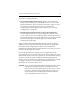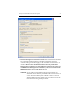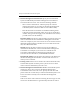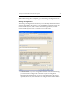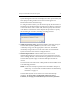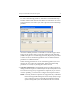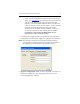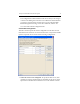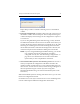HP StorageWorks Clustered File System 3.1.1 for Linux Installation Guide (May 2006)
Chapter 4: Install HP Clustered File System 35
14. Configure HP CFS for Public versus Private
Network
After a cluster has been formed, configure it to correctly use the private
network for intra-cluster network communication. The HP CFS software
does not identify which network connection is the “private” network. You
must indicate which network is considered to be the private one. Failure
to perform this step could allow the public network to be selected which
could adversely affect performance. It is important to correctly complete
this task. To do this, follow these instructions:
1. Use the HP Clustered File System Console to:
a. Select the 'Servers' Tab
b. Repeat the following step for each public network:
c. Right click on the network interface corresponding to the public
network
d. Select 'Discourage Admin Traffic'
2. Use the command line to discourage intra-cluster traffic on your the
public network connections (there are typically two of them):
– - mx netif noadmin eth1
– - mx netif noadmin eth2
NOTE: This assumes that eth1 and eth2 correspond to your public
network. To verify this, you can use 'ifconfig ethN' to look at
network settings.
Discouraging traffic on the public interfaces gives preference to the
private network. However, if the private network fails, the public
networks are used as an alternative means of communication.
For more information, see the HP StorageWorks Clustered File System
Administration Guide topic “Allow or Discourage Administrative Traffic.”