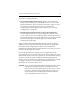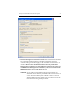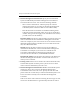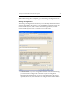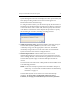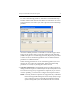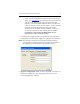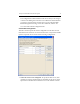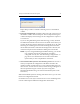HP StorageWorks Clustered File System 3.1.1 for Linux Installation Guide (May 2006)
Chapter 4: Install HP Clustered File System 34
Repeat this procedure to add the remaining servers to the Address
column.
2. Export the configuration. Click Select All to select all of the servers in
the Address column. Then click Export. The Last Operation Progress
column will display status messages as the configuration is exported
to each server.
If you are using Web Management-based fencing, you may be asked
for additional information about each server. Based on the entries you
made on the Fencing tab, the information can include any or all of the
following: the vendor/type for the Remote Management Controller,
the IP address/hostname of the Remote Management Controller, the
username and password for the Remote Management Controller.
NOTE: If you are using Web Management-Based fencing, you should
now verify that the remote management controller is
configured correctly. See “Test the Fencing Configuration” on
page 36 for more information. Do not start Clustered File
System until you have completed the verification.
3. Start Clustered File System on the remaining servers. The servers to
which you exported the configuration will still be selected in the
Address column. Click Start Service to start Clustered File System on
those servers. As each server is started, a status message will appear in
the Last Operation Progress column. (If you are using Web
Management-Based fencing, also start Clustered File System on the
first server.)
When Clustered File System is running on all of the servers, you can close
the Server Configuration window.
See the HP Clustered File System Administration Guide or the Management
Console online help for additional configuration information.