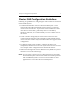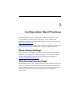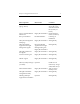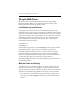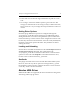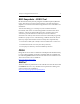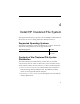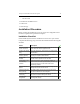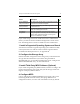HP StorageWorks Clustered File System 3.1.1 for Linux Installation Guide (May 2006)
Chapter 4: Install HP Clustered File System 15
If you will be using a client host outside the cluster to administer the
cluster, you will also need to install the Management Console on that
host. The Management Console is available on Linux and Windows.
1. Install a Supported Operating System and Kernel
You will need to install a supported operating system and then modify
certain system files. You will also need to install a supported kernel.
For SuSE Linux Enterprise Server 9, see Appendix B.
2. Configure the Storage Array
Perform the initial configuration of the storage array as described in the
array product documentation. If you will be using the XIOtech
MAGNITUDE array, see the HP Knowledge Base article “Configure the
XIOtech MAGNITUDE Array” for more information.
3. Install Third-Party MPIO Software (Optional)
If you will be using third-party MPIO software, install it according to the
product documentation. Also check with your HP storage architect for
support of 3rd party MPIO solutions.
4. Configure MPIO
Correct configuration of MPIO (MultiPath I/O) is critical to the correct
functioning of HP Clustered Gateway. The QLogic HBA driver is
configured in failover, as well as static load balance modes, by default.
Run the mxcheck
utility on each server.
This utility verifies that the server’s configuration meets the
requirements for Clustered File System.
Set a Clustered File
System parameter.
This step is needed only if your SAN configuration includes
a FalconStor device.
Configure the cluster. Connect to the console on one node and configure the
cluster via the Management Console.
Complete the
configuration.
Export the configuration to the other servers, test the
fencing configuration if necessary, and start Clustered File
System. When Clustered File System is running on all
servers, the installation is complete.
Action Description