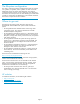HP StorageWorks 4400 Scalable NAS for Windows File Serving quick start guide (AN595-96001, September 2008)
HP StorageWorks 4400
Scalable NA S f or Windows File
Serving qui ck s
tart guide
© Copyright 2008 Hewlett-Packard Development Company, L.P.
First e dition: September 2008
The information in this document is subject to change without
notice.
Printed in the US
www.hp.com
AN
59596001
HP technical support
For worldwide technical suppor t information, see the HP sup port
website: h
ttp://www.hp.com/support
Before contacting HP, collect the following information:
• Product model names and numbers
• Technical support registration number (if applicable)
• Product serial numbers
• Error messages
• Operating system type and revision level
• Detailed questions
System compo
nents
The system is ship ped with provisioned storage and a configured cluster
that includes thre e filesystems. System components include:
• EVA4400 dual controller
• 4.8 TB to 38.4 TB of Fibre Channel storage; 4.8 TB to 88.4 TB of
Fibre Channel and FATA storage
• Three DL380 nodes, each with 12GB RAM
• DL320 Command View server
• Dual Fibre Channel switches
• Network switch
• Keyboard,Video,Mouse(KVM)switch
• Command View EVA
• Business Copy EVA for snapshots
• Microsoft Windows Storage Server 2003 (64-bit mode)
• HP Clustered File System and Volume Manager software
System setup
The fol
lowing system setup is included in the Installation and Setup
Servi
ce provided with your purchase:
1. Inspe
ct the shipping crate for damage, unpack the system, and
insta
ll it in the proper location.
2. Powe
r up the power distribution unit (PDU).
3. Confi
gure the Command View server. Set up the server, install
Command View and the appropriate licenses, and verify network
connections.
4. Verify factory settings. Power up the cluster servers, star t the cluster
sof
tware, and verify that the cluster filesystems are visible o n all
no
des.
5. Co
nfigure the customer network i nterface on the cluster servers an d
verify that the cluster network is visible.
6. Insta ll the iLO license on each server.
7. Start HP Clustered File System on each cluster ser ver.
8. Start the HP CFS Management Console and discourage
administrative traffic from using the customer network interface.
9. Set passwords for the switches, CV server, and cluster servers. Also
changetheCVserverpasswordintheHPClusteredFileSystem
snapshot configuration.
10. Test the cluster, verifying that all servers can see files on the
filesystems and can perform read and write operations.
11. Configure Virtual CIFS Servers or Cluster File Shares.
Page 1