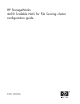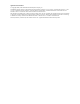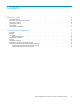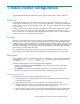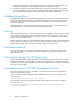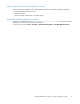HP StorageWorks 4400 Scalable NAS for File Serving cluster configuration guide (AN595-96004, September 2008)
1 Initial cluster configura tion
The HP StorageWorks 4400 Scalable NAS system is shipped with the cluster already configured.
Networks
HP Clustered File System uses a local network for its administrative traffic. This network has been
configured with IP addresses in the 172.31.0.n network using VL AN #1 on the ProCurve 2824 network
switch. VLAN #1 includes the first eight ports o n the switch. This private network must not be connected
to your networ
k.
VLAN #2 on the ProCurve switch is intended to be uplinked to your network using po rt 24 to allow
access to the iLO2 on the cluster servers and the public side of the Command View server. These
Ethernet connections are configured to obtain IP addresses using DHCP. You will need to update their
configurations if you want to config ure them statically.
Storage
The first 12 disks in the storage array are included in the EVA Default Disk Group. This disk group has
three mirrored 1 GB disks used as membership partitions for the cluster and six 250GB RAID5 vdisks
used for filesystems. The six fi lesystem disks are configured into three volumes with two vdisks each using
1MB stripes. Each vdisk in the volume pair has one vdisk defaulting to use EVA 4400 controller A and
the other vdisk defaulting to use EVA 4 400 controller B. Striping each volume across both controllers
balances the I/O loa d for better throughput.
The remaining disks in the storage array can be used as necessary for other filesystems. For best
performance, all disks with the same size a nd performance should be part of the same disk group.
Filesystems
The initial cluster configuration includes three PSFS cluster filesystems. On Linux systems, the filesystems
are mounted at /psfs001, /psfs002,and /psfs003. On Windows systems, the filesystems are
mounte
dat C:\psfs001, C:\psfs002,and C:\psfs003.
The HP CFS Management Console shows the filesystem configuration:
• Right-click on a filesystem and select Properties to see the block size and other configuration
options used for the filesystem.
• Click S
torage on the HP CFS Management Console toolbar to see information about each
filesy
stem, including its mount point, the volume used for the filesystem, and its capacity.
Add new filesystems
Use the following procedure to add a new filesystem to the cluster.
1. Use Command View to configure the disks to be used for the filesystem and make them visible
to HP Clustered File System.
2. Open the HP CFS Management Console, which can be used for the following steps.
3. Import the disks into the cluster. This step allows the cluster to control access to the disks. See
“Configure the SAN” in the HP Clustered File System administration guide.
4. Create a dynamic volume. Dynamic volumes allow large PSFS filesystems to span multiple disks or
LUNs. See “Configure Dynamic Volumes” in the HP Clustered File System administration guide.
4400 Scalable NAS for File Ser ving cluster configuration guide
7