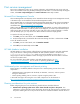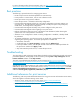HP ProLiant Storage Server User Guide (440584-003, September 2007)
the clients. Additionally, the set of client operating systems determines which of these drivers need to
be installed on the server during the print server role installation.
2. At the printer, print a configuration or test page that includes manufacturer, model, language, and
installed options. This information is needed to choose the correct printer driver. The manufacturer
and model are usually enough to uniquely identify the printer and its language. However, some
printers support multiple languages, and the configuration printout usually lists them. Also, the
configuration printout often lists installed options, such as extra memory, paper trays, envelope
feeders, and duplex units.
3. C hoose a printer nam e. Users running Windows-based client computers choose a printer by using
the printer name. The wizard that you will use to configure your print ser ver provides a default
name, consisting of the printer manufacturer and mod el. The printer name is usually fewer than 31
characters in length.
4. C hoose a share name. A user can conne ct to a shared printer by entering this nam e, or by selecting
it from a list of share names. The s hare name is usually fewer than 8 characters for compatibility with
MS-DOS and Windows 3.x clients.
5. (Optional) Ch oose a location description and a co mment. These can help identify the location of
the printer and provide additional information. For examp le, the location could be “Second floor,
copy room” and the comment could be “Additional toner ca r tridges are available in the supply
room on floor 1."
6. Enab le management features for Active Directory and Workgroup Environments.Iftheprintserveris
part of an Active Directory domain rather than Workgroup, the p rint server enables the following
management features:
• Restrict a ccess to printer-based domain user accounts.
• Publish shared printers to Active Directory to aid in search for the resource.
7. Deploy printers using group policy. Print management can be used with Group Policy to
automatically add printer connections to a server's Printers and Faxes folder. For more
information, see the Microsoft article at h
ttp://technet2.microsoft.com/WindowsServer/en/Library/
ab8d75f8 -9b35-4e3 e-a344-90d7799927231033.mspx.
8. Determin e whether printer spooling be enabled. Two or more identical printers that are connected to
one print server can act as a single printer. As a means to load-balance print queues when you
print a document, the print job is sent to the first available printer in the pool. See “Set ting printer
properties” in the Windows online help for additional information.
Print queue creation
In addition to Windows Printer and Faxes, Add Printer Wizard, the HP Install Net work Printer
Wizard (INPW) utilit y discovers HP Jetdirect network printers on the loca l network and allows
pr
int queues to be created on the print server. The utility i s located on the storage server in the
C:
\hpnas\Components\Install Network Printer Wizard folder.
Sustaining print administration tasks
Tasks that need to be performed regularly to support the print services include:
• Monitoring print server performance using the built-in performance monitoring tool in the
Windows Server operating system.
• Supporting printers that include adding, moving, and removing printers as requirements change.
• Installing new printer drivers.
• Recording information about the p rinter's name, share names, printer features, and the location
where the printers are physically installed. This information should be kept in an easily accessible
place.
For process suggestions for recurring tasks, see the Microsoft Print Service Product Operations Guide at
h
ttp://www.microsoft.com/technet/itsolut ions/cits/mo/ winsrvmg/pspog/pspog3/mspx.
HP ProLiant Storage Server 73