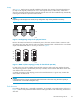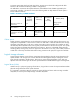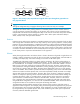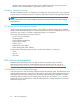HP ProLiant Storage Server User Guide (440584-003, September 2007)
3 File server managem ent
This chapter begins by identifying file ser vices in Windows Storag e Server 2003 R2. The remainder of
the chapter describes the many tasks a nd utilities that play a role in file server management.
File services
features in Windows Storage Server 2003 R2
Storage Manager for SANs
The Storage Manager for SANs (also called Simple SAN) snap-in enables you to create and manage the
LUNs that are used to allocate space on storage arrays. Storage Manager for SANs can be used on
SANs that support Virtual Disk Server (VDS). It can be used in both Fibre Channel and iSCSI environments.
For more information on Storage Manager for SANs, see the online help. A Microsoft document titled
Storage Management in Windows Storage Server 2003 R2: File Server Resource Mana ger and Storage
Manager for Storage Area Networks is available at h
ttp://download.microsoft.com/download/7/4/7/
7472bf9b-3023-48b7-87b e-d2cedc38f15a/ WS03R2_Storage_Management.doc.
NOTE:
Storage Manager for SANs is only available on Standard and Enterprise editions of Windows Storage
Server 2003 R2.
Single Instance Storag e
Single Instance Storage (SIS) provides a copy-on-write link between multiple files. Disk space is recovered
by reducing the amount of redundant data stored on a server. If a user has two files sharing disk storage
by using SIS, and someone modifies o n e of the files, users of the other files do not see the changes. The
underlying shared disk storage that backs SIS links is maintained by the system and is only deleted if
all the SIS links pointing to it are deleted. SIS automatically determines that two or more files have the
same content and links them together.
NOTE:
Single Instance Storage is only available on Standard and Enterprise editions of Windows Storage
Server 2003 R2.
File Se
rver Resource Manager
File Se
rver Resource Manager is a suite of tools that allows administrators to understand, control,
and man
age the quantity and type of data stored on their servers. By using Storage Resource
Manag
er, administrators can place quotas on volumes, actively screen files and folders, and g enerate
comprehensive storage reports.
By using Storage Resource Manager, you can perform the following tasks:
• Create quotas to limit the space allowed for a volume or folder and to generate notifications when
the q
uota limits are approached and exceeded.
• Create file screens to screen the files that users can save on volumes and in folders and to send
notifications when users attempt to save blocked files.
HP ProLiant Storage Server 39