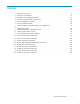HP ProLiant Storage Server User Guide (440584-003, September 2007)
• ProLiant Essentials Integrated Lights-Out 2 Advanced Pack
Powering on the server
Power on the server after connecting the cables. For more information on your storage server model's
hardware compo
nents, see “Server components” on page 125.
1. Power on server by pushing the power button. The power LED illuminates green.
2. When the ser ver p owers on, an installation progress screen is displayed. The installation process
takes approxi
mately 10 to 15 minutes to complete and the server will reboot twice. No user
interaction is required.
CAUTION:
Do not interrupt the installation process; when the installation sequence is complete, the
system prompt appears.
3. Go to “Accessing the HP Storage Server Management console” on page 21 to set up server access.
Factory image
HP ProLiant Storage Servers are preconfigured with default storage settings and preinstalled with either the
Windows Storage Server 2003 R2 operating system or the Microsoft® Windows® Unified Data Storage
Server 2003 operating system. This section provides a d d itional details about the preconfigured storage.
Physical configuration
The logical disks reside on physical drivess as shown in
“HP ProLiant hardware R AID confi gurations”onpage20.TheDON'TERASEvolumecontainsanimage
that is deployed onto the OS partition during system installation.
Table 4 HP ProLiant hardware R AID configura tions
Logical Disk 1 Logical Disk 2 Logical Disk 3 — n
ML310
G4
• Operating System Volume
• RAID 5
• Physical Drives 0–3
• DON'T ERASE Volume
• RAID 5
• Physical Drives 0–3
• Data Volume
• RAID 5
• Physical Drives 0–3
DL320s
• Operating System Volume
• RAID 1
• Physical Drives 0–1
• DON'T ERASE Volume
• RAID 1
• Physical Drives 0–1
• Data Volume
• RAID 5 (SAS models),
RAID 6 (SATA models)
• Physical Drives 2–11
DL380
G5
• Operating System Volume
• RAID 1
• Physical Drives 0–1
• DON'T ERASE Volume
• RAID 1
• Physical Drives 0–1
N/A
DL380
G5
1.16 TB
SAS
• Operating System Volume
• RAID 5
• Physical Drives 0–7
• DON'T ERASE Volume
• RAID 5
• Physical Drives 0–7
• Data Volume
• RAID 5
• Physical Drives 0–7
DL585
G2
• Operating System Volume
• RAID 5
• Physical Drives 0–1
• DON'T ERASE Volume
• RAID 5
• Physical Drives 0–1
N/A
20
Installing and configuring the server