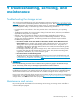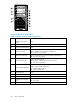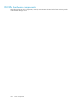HP ProLiant Storage Server User Guide (440584-003, September 2007)
10 Sys tem recovery
This chapter describes how to use the System Recovery DVD that is provided with your storage server.
The System Rec
overy DVD
The HP ProLiant Storage Server System Recovery DVD that is provided with your storage ser ver allows you
to install an image or recover from a catastrophic failure.
At any later time, you may boot from the DVD and restore the server to the factory condition. This allows
you to recover the system if all other means to boot the server fail.
While the rec
overy process m akes every attempt to preserve the existing data volumes, you should have
a backup of y
our data if at all possible before re covering the system.
To restore a factory image
1. Insert the System Recovery DVD. The main window appears.
2. Choose Restore Fac tory Image.
Systems with a DON'T ER ASE par tition
The DON'T
ERASE logical disk supports the restoration process only and does not host a secondary
operating system. Be sure to b a ck up your user data, and then use the Recovery and Installation DVD to
restore the server to the factory state.
Managing disks after a restoration
After a system has been restored, drive letters may be assigned to the wrong volume. Windows Storage
Server 2003 assigns drive letters after the restoration in the order of discovery. To help maintain drive
letter information, placing the drive letter into a vo lume label is recommended. To change the drive letters
to the appropriate one, go into Disk Management and perform the following steps for each volume:
1. Right-click the volume that needs to be changed.
2. Select Change drive Letter and Paths.
3. In the Change drive Letter and Paths dialog box, select Change.
4. Select the appropriate drive letter, then click OK.
5. Click Yes to confirm the d rive letter change.
6. Click Yes to continue. If the old drive letter needs to be re-used, reboot the server after clicking Yes.
HP ProLiant Storage Server 123