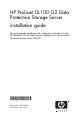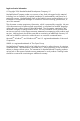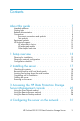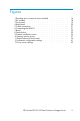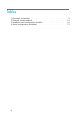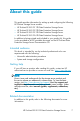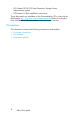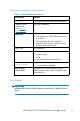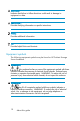HP ProLiant DL100 G2 Data Protection Storage Server installation guide This guide provides installation and configuration information for the HP ProLiant DL100 G2 Data Protection Storage Server with Microsoft® Windows® Storage Server 2003 R2.
Legal and notice information © Copyright 2006 Hewlett-Packard Development Company, L.P. Hewlett-Packard Company makes no warranty of any kind with regard to this material, including, but not limited to, the implied warranties of merchantability and fitness for a particular purpose. Hewlett-Packard shall not be liable for errors contained herein or for incidental or consequential damages in connection with the furnishing, performance, or use of this material.
Contents About this guide . . . . . . . . . . . . . Intended audience . . . . . Getting help . . . . . . . . Related documentation . . . . Conventions . . . . . . . . Document conventions and Text symbols . . . . . . Equipment symbols . . . . . HP technical support . . . . . HP subscriber’s choice . . HP-authorized reseller . . Other helpful web sites . 1 Setup overview . . . . . . . . . . . . . . . . symbols . . . . . . . . . . . . . . . . . . . . . . . . . . . . . . . . . . . . . . . . . . . . . . .
Before you begin . . . . . . . . . . . . . . . . . . . . . . Running the Rapid Startup Wizard . . . . . . . . . . . . . . . Run the DPM mini-setup . . . . . . . . . . . . . . . . . . . 31 34 35 5 Completing system configuration . . . . . 39 A Configuring storage server for Web access (optional) . . . . . . . . . . . . . . . . 41 Index 43 Additional configuration tasks . . . . . . . . . . . . . . . . . Setting up an Internet connection 4 . . . . . . . . . . . . . . . . . . . . . . . . . . . . . .
Figures 1 Deciding upon a network access method 2 Kit contents . . . . . . . . . . . . 3 Front panel . . . . . . . . . . . . 4 Back panel . . . . . . . . . . . . 5 Cable connections . . . . . . . . . 6 Connecting the MSA20 . . . . . . . 7 Bezel . . . . . . . . . . . . . . . 8 Power button . . . . . . . . . . . . 9 Finalize installation screen . . . . . . 10 Internet options screen . . . . . . . 11 Rapid Startup Wizard screen . . . . 12 Automatic configuration settings . . . 13 Proxy server settings . . . .
Tables 1 2 3 4 6 Document conventions . . . . . . . Network Access methods . . . . . Installation and configuration checklist Server configuration worksheet . . . . . . . . . . . . . . . . . . . . . . . . . . . . . . . . . . . . . . . . . . . . . . . . . 9 . 15 . 16 .
About this guide This guide provides information for setting up and configuring the following HP ProLiant Storage Server models: • • • • HP HP HP HP ProLiant ProLiant ProLiant ProLiant DL100 DL100 DL100 DL100 G2 G2 G2 G2 1TB 2TB 3TB 6TB Data Data Data Data Protection Protection Protection Protection Storage Storage Storage Storage Server Server Server Server In addition to being printed and included in your product kit, this guide is also provided as a PDF printable document on the HP ProLiant Dat
• HP ProLiant DL100 G2 Data Protection Storage Server administration guide • HP ProLiant 1U Rail installation instructions These documents are available on the Documentation CD or they can be obtained at http://www.hp.com/support/manuals Select your product, then click Technical documentation under the Support section.
Document conventions and symbols Table 1 Document conventions Convention Element Blue text Cross-reference links and e-mail addresses Medium blue, underlined text (http:// www.hp.
CAUTION: Indicates that failure to follow directions could result in damage to equipment or data. IMPORTANT: Provides clarifying information or specific instructions. NOTE: Provides additional information. TIP: Provides helpful hints and shortcuts. Equipment symbols The following equipment symbols may be found on HP ProLiant Storage Server hardware. WARNING! Any enclosed surface or area of the equipment marked with these symbols indicates the presence of electrical shock hazards.
WARNING! Any surface or area of the equipment marked with these symbols indicates the presence of a hot surface or hot component. Contact with this surface could result in injury. WARNING: To reduce the risk of personal injury from a hot component, allow the surface to cool before touching. WARNING! Power supplies or systems marked with these symbols indicate the presence of multiple sources of power.
HP subscriber’s choice HP strongly recommends that customers sign up online using the Subscriber’s choice web site: http://www.hp.com/go/e-updates • Subscribing to this service provides you with e-mail updates on the latest product enhancements, newest versions of drivers, and firmware documentation updates, as well as instant access to numerous other product resources. • After signing up, you can quickly locate your products by selecting Business support, and then Storage under Product Category.
1 Setup overview Your HP ProLiant Storage Server comes pre-installed with the Windows® Storage Server 2003 R2 operating system. Windows Storage Server 2003 R2 extends the Windows Storage Server 2003 operating system, providing a more efficient way to manage and control access to local and remote resources.
DHCP Access? y/n Yes No Direct Attach* (mandatory) Remote Browser Remote Desktop Direct Attach* *Direct Attach requires display, keyboard, and mouse.
Table 2 Network Access methods Access method Access to the HP ProLiant Rapid Startup Wizard Notes Direct Attach Indirectly from the storage server desktop. Requires a monitor, mouse, and keyboard. Remote Browser Directly from the HP ProLiant Data Protection Storage Server Management console. Does not display the storage server desktop. Remote Desktop Indirectly from the storage server desktop. Windows Remote Desktop capability required on client.
Table 3 Installation and configuration checklist 16 Steps Reference 1. Unpack server, check kit contents, and become familiar with front and back panels of storage server. Locate and write down serial number of storage server. See Checking kit contents on page 18. 2. Complete rail installation instructions, if applicable. See the HP ProLiant rail installation instructions. 3. Connect cables; (optional) connect a keyboard, mouse, and monitor; power on server, and log in to the server.
2 Installing the server To install your HP ProLiant Storage Server, follow the instructions in the sections below: • Checking kit contents • Becoming familiar with front/back panels • Completing rail kit installation • Cabling the server • Powering on the server HP ProLiant DL100 G2 Data Protection Storage Server 17
Checking kit contents Remove the contents, making sure you have all the components shown in the figure below. If components are missing, contact HP technical support.
Becoming familiar with front/back panels Become familiar with the function of the front/back panels on the server as shown in the figures below.
1 2 8 3 4 5 9 6 7 10 10700 Figure 4 Back panel 1 Dual USB ports 6 Full height, full length PCI-X slot 2 PS/2 mouse port 7 AC power connector 3 NIC connectors (RJ45)(1–2) 8 PS/2 keyboard port 4 UID LED 9 Serial port 5 Low profile, half length PCI-X slot 10 D-sub VGA port Locating and writing down the serial number Before completing the installation portion of this guide, locate and write down the storage server’s serial number, which may be needed to access the HP Data Protecti
Cabling the server Connect the cables in the sequence shown in the figure below. 2 3 5 4 1 10700B Figure 5 Cable connections 1 Keyboard 4 Monitor 2 Mouse 5 Power cable 3 Network cable NOTE: Connecting the power cord restores the storage server to whatever previous powered state it was last in. This could result in the server powering up, the fans operating, and the power indicator coming on. NOTE: The keyboard, mouse, and monitor are used only for the Direct Attach method on page 25.
Powering on the server Power on the server after connecting the cables. 1. Remove bezel (unlock, if necessary). 5043 Figure 7 Bezel 2. Power on server by pushing the power button (2). The power LED (1) illuminates green. 1 2 5042 Figure 8 Power button 3. Insert the HP ProLiant Data Protection Storage Server System Installation and Recovery DVD into the storage server DVD+RW drive to finalize the operating system installation and updates.
IMPORTANT: To successfully complete the installation and update process, you must run the HP ProLiant Data Protection Storage Server System Installation and Recovery DVD. If you have not inserted this DVD into the DVD+RW drive when you boot the server, you will be prompted to do so (see Figure 9). 4. If the following is displayed, click Exit and Reboot. If this does not reboot the server, press and hold the power button for 10 seconds.
5. By now you should have determined the access method for your storage server. For more information, see Planning for installation on page 13. 6. Go to Accessing the HP Storage Server Management console on page 25 to set up server access.
3 Accessing the HP Data Protection Storage Server Management console Before accessing the HP Data Protection Storage Server Management console, verify that all cables and cords are connected to the Data Protection Storage Server. See the HP ProLiant 1U Rail installation instructions for additional installation guidance.
1. Log in to the HP ProLiant Data Protection Storage Server with the default user name administrator and the password hpinvent. The HP ProLiant Data Protection Storage Server Management Console and the Rapid Startup Wizard start automatically. NOTE: You can change the administrator name and password when you configure the server using the Rapid Startup Wizard. See Rapid Startup Wizard on page 34. 2.
Figure 10 Internet options screen 2. On the Security screen, select Internet or Local intranet web content zone, then click Custom Level. 3. Scroll down to locate the ActiveX Controls and plug-ins settings. 4. At Download signed ActiveX controls settings, select Enable to enable ActiveX or Prompt to launch a notice requiring approval before ActiveX is enabled. 5. Click OK to close the Security Settings dialog box. 6.
7. On the Internet Options dialog box, click OK to finish. To connect the storage server to a network using the Remote Browser method 1. On the remote client machine, open Internet Explorer and enter https:// and the serial number of the storage server followed by a hyphen (-), and then:3202. For example, https://D4059ABC3433-:3202. Press Enter. NOTE: If you are able to determine the IP address from your DHCP server, you can substitute the IP address for the serial number and hyphen. For example: 192.100.0.
1. On the PC client, select Start > Run. At Open, type mstsc, then click OK. 2. Enter the serial number of the storage server followed by a hyphen (-) in the Computer box and click Connect. For example, D4059ABC3433NOTE: If you are able to determine the IP address from your DHCP server, you can substitute the IP address for the serial number and hyphen (-). For example: 192.100.0.1 3. Log in to the HP ProLiant Data Protection Storage Server with the default user name administrator and the password hpinvent.
Accessing the HP Data Protection Storage Server Management console
4 Configuring the server on the network Before you begin When first powering on the storage server you need to have some configuration data readily available to complete the Rapid Startup Wizard. Complete the Server configuration worksheet and use the data collected to initialize the storage server. Table 4 Server configuration worksheet Configuration Worksheet Administrative Identity User name Change system administrator’s user name, which is set by default to administrator.
Configuration Worksheet Contact person System administrator for the storage server. The contact and location will be provided to any SNMP management computer that requests them. System location Any text string, such as a location or phone number. For example, Floor #3, Financial Services Bldg. Community name No. 1 The community name is used for network authentication when sending outgoing SNMP messages. Trap destination No.
Configuration Worksheet Local area connection 2 Any additional local area connections can be renamed to prevent confusion. IP address Same as above. Subnet mask Same as above. Default gateway Same as above. DNS server A Domain Name System (DNS) server name is required to provide for domain name to IP address resolution. WINS server A Windows Internet Naming Service (WINS) server name is required to determine the IP address associated with a particular network computer.
Running the Rapid Startup Wizard The Rapid Startup Wizard is only displayed during the initial setup process. This wizard guides you through the configuration process.
Run the DPM mini-setup Before you begin: • Ensure that you have the product license key from the COA card that shipped with your HP ProLiant Data Protection Storage Server. • Ensure that you assigned a host name to the server and joined the server to the domain. • Ensure that you are logged into the HP ProLiant Data Protection Storage Server as a local or domain administrator. • You must be connected via the Direct attach or remote desktop methods.
NOTE: This licence agreement is for the DPM software, not the HP ProLiant Data Protection Storage Server. The Product Registration window opens. 4. Enter your user name, company name (required), and the product license key, and then click Next. NOTE: The DPM product license key can be found on the COA card that shipped with your HP ProLiant Data Protection Storage Server. The Security Settings window opens. 5. Enter an SQL Server password, and then confirm it.
The Summary of settings window opens, displaying your user name and company name. 6. Click Configure. The configuration process begins, displaying a slider bar. When finished, the Confirmation window opens, indicating that DPM has been successfully configured. 7. To start DPM, select Open DPM 2006 Administrator Console when the Mini-Setup closes. Then, click Close. DPM opens in a few moments. IMPORTANT: When DPM 2006 opens, a help window is displayed.
Configuring the server on the network
5 Completing system configuration Additional configuration tasks The physical installation and basic configuration for the HP ProLiant Storage Server is complete. Additional configuration tasks that should be performed include: • Run Microsoft Update for new critical updates. See Configuring storage server for Web access (optional) on page 41. • Join the storage server to an Active Directory domain. • Create and manage users and groups. • Adjust logging for system, application and security events.
Completing system configuration
A Configuring storage server for Web access (optional) Setting up an Internet connection Before running Windows 2003 R2 operating system updates, you must set up an Internet connection for the storage server. There are two methods for configuring an Internet connection: • Internet Explorer to use automatic configuration • Internet Explorer to use a proxy server To configure Internet Explorer to use automatic configuration 1.
2. Under Proxy server, click the Use a proxy server for your LAN check box. Figure 13 Proxy server settings 3. In the Address box, type the network name or IP address of the proxy server. 4. In the Port box, type the port number that is used by the proxy server for client connections (for example, 8080). 5. Click the Bypass proxy server for local addresses check box if you do not want the proxy server computer to be used when you connect to a computer on the local network. 6.
Index A accessing HP Data Protection Storage Server Management console, 25 ActiveX enabling, 26 audience, 7 authorized reseller HP, 12 C cable installation, 21 configuration completing system configuration, 39 Internet, 41 network, 15 server, 31 worksheet, 31 conventions document, 9 equipment symbols, 10 text symbols, 9 D default login, 26 DHCP, 31 document conventions, 9 related documentation, 7 DPM installing, 35 running the mini-setup, 35 DPM mini-setup running, 35 E equipment symbols, 10 H help
M mini-setup See DPM mini-setup P planning configuration checklist, 15 installation, 13 network access method, 13 network configuration, 15 power on server, 22 R server cabling, 21 front and back panels, 19 installation, 17 power on, 22 set up Internet, 41 setting up overview, 13 startup collecting information, 31 Subscriber’s choice HP, 12 symbols in equipment, 10 symbols in text, 9 Rapid Setup Wizard, 34 related documentation, 7 Remote Browser method connecting to network, 28 Remote Desktop method c