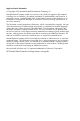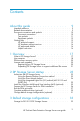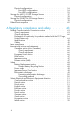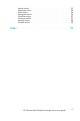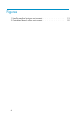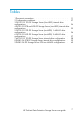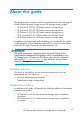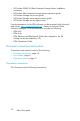HP ProLiant Data Protection Storage Server user guide This guide provides overview and setup information for the HP ProLiant Data Protection Storage Server (DP Storage Server). This guide supplements information about the Microsoft® System Center Data Protection Manager (DPM) software available from Microsoft Corporation.
Legal and notice information © Copyright 2005 Hewlett-Packard Development Company, L.P. Hewlett-Packard Company makes no warranty of any kind with regard to this material, including, but not limited to, the implied warranties of merchantability and fitness for a particular purpose. Hewlett-Packard shall not be liable for errors contained herein or for incidental or consequential damages in connection with the furnishing, performance, or use of this material.
Contents About this guide . . . . . . . . . . . . . Intended audience . . . . . . . Related documentation . . . . . . Document conventions and symbols Document conventions . . . . Text symbols . . . . . . . . Equipment symbols . . . . . Getting help . . . . . . . . . . HP technical support . . . . HP hardware support services HP authorized reseller . . . . Helpful web sites . . . . . . . . . . . . . . . . . . . . . . . . . . . . . . . . . . . . . . . . . . . . . . . . . . . . . . . . . . . . . . . .
Physical configurations . . . . . . Four-HDD configurations . . . Two-HDD configurations . . . . Storage for ML310 G3 DP Storage Servers Physical configuration . . . . . . . Storage for DL380 G4 DP Storage Servers Physical configurations . . . . . . Default boot sequence . . . . . . . . . . . . . . . . . . . . . . . . . . . . . . . . . . . . . . . . . . . . . . . . . . . . . . . . . . . . . . . . . . . . . . . . . . . . . . . . . . . . . . . . . A Regulatory compliance and safety . . . .
Latvian notice . Lithuanian notice Polish notice . . Portuguese notice Slovakian notice Slovenian notice Spanish notice . Swedish notice . Index . . . . . . . . . . . . . . . . . . . . . . . . . . . . . . . . . . . . . . . . . . . . . . . . . . . . . . . . . . . . . . . . . . . . . . . . . . . . . . . . . . . . . . . . . . . . . . . . . . . . . . . . . . . . . . . . . . . . . . . . . . . . . . . . . . . . . . . . . . . . . . . . . . . . . . . . . . . . . . . . . . . . . . . . .
Figures 1 Small-to-medium business environment . . . . . . . . . . . . 2 Centralized branch office environment . . . . . . . . . . . .
Tables 1 Document conventions . . . . . . . . . . . . . . . . . . . 11 2 Configuration worksheet . . . . . . . . . . . . . . . . . . 27 3 DL100 G2 1TB DP Storage Server (four-HDD) internal drive configurations . . . . . . . . . . . . . . . . . . . . . . . 34 4 DL100 G2 3TB and 6TB DP Storage Server (two-HDD) internal drive configurations . . . . . . . . . . . . . . . . . . . . . . . 35 5 DL100 G2 3TB DP Storage Server (two-HDD) 1–MSA20 drive configurations . . . . . . . . . . . . . . . . . . . . . . .
About this guide This guide provides overview and startup information for the following HP ProLiant Data Protection Storage Server (DP Storage Server) models: • • • • • HP HP HP HP HP ProLiant ProLiant ProLiant ProLiant ProLiant DL100 G2 1TB Data Protection Storage Server DL100 G2 3TB Data Protection Storage Server DL100 G2 6TB Data Protection Storage Server ML310 G3 1TB Data Protection Storage Server DL380 G4 9TB Data Protection Storage Server In addition to being printed and included in your product k
• HP ProLiant DL380 G4 Data Protection Storage Server installation instructions • HP ProLiant Data Protection Storage Server expansion guide • HP ProLiant Storage Server user guide • HP ProLiant Storage Server administration guide • HP ProLiant Storage Server release notes User documentation for the DPM software can be accessed at the Microsoft web site at: http://www.microsoft.com. Search for Microsoft Data Protection Manager.
Table 1 Document conventions Convention Element Blue text Cross-reference links Bold Menu items, buttons, and key, tab, and box names Italics Text emphasis and document titles in body text Monospace font User input, commands, code, file and directory names, and system responses (output and messages) Monospace, italic font Command-line and code variables Blue underlined text (http:// www.hp.com) Web site addresses Text symbols The following symbols may be found in the text of this guide.
Equipment symbols The following equipment symbols may be found on hardware for which this guide pertains. WARNING! Any enclosed surface or area of the equipment marked with these symbols indicates the presence of electrical shock hazards. Enclosed area contains no operator serviceable parts. WARNING: To reduce the risk of personal injury from electrical shock hazards, do not open this enclosure. WARNING! Any RJ-45 receptacle marked with these symbols indicates a network interface connection.
WARNING! Any product or assembly marked with these symbols indicates that the component exceeds the recommended weight for one individual to handle safely. WARNING: To reduce the risk of personal injury or damage to the equipment, observe local occupational health and safety requirements and guidelines for manually handling material. Getting help If you still have a question after reading this guide, contact an HP authorized service provider or access our web site: http://www.hp.com.
HP hardware support services HP Instant Support Enterprise Edition (ISEE) provides proactive remote monitoring, diagnostics, and troubleshooting to help you enhance the availability of your servers, as well as storage and network devices. The ISEE software is located on the storage server in the c:\hpnas\components\ISEE folder. For more information, go to the HP web site: http://h20219.www2.hp.com/services/cache/ 10707-0-0-225-121.aspx.
• http://www.docs.hp.com • http://www.microsoft.
About this guide
1 Overview The HP ProLiant Data Protection Storage Server (DP Storage Server) is an HP ProLiant Storage Server preinstalled with Microsoft System Center Data Protection Manager (DPM) software and preconfigured with optimized storage settings to deliver a rapid, reliable disk-to-disk backup and recovery solution. Server platforms include the HP ProLiant DL100 G2, ML310 G3, and the DL380 G4.
intervals, and pushes file restore/recovery functionality to network client end-users. DP Storage Server sits between the file servers and the tape library, and can store up to 64 file snapshots. Users can then restore these backups without the help of an administrator. Benefits DP Storage Server offers the following benefits: • Easy implementation—DP Storage Server arrives at your site preinstalled with DPM, and preconfigured with optimized storage settings.
File Servers To Tape MSA Array (3TB, 6TB, and 9TB servers only) DPS Server Snapshot image of file servers End user restore 10693 Figure 1 Small-to-medium business environment Figure 2 shows a typical DP Storage Server deployment in a centralized branch office environment with file servers connected remotely through a WAN. Note that in this scenario the DP Storage Server could physically reside in a centralized location and take snapshots of file servers in branch offices worldwide.
File Servers MSA Array (3TB, 6TB, and 9TB servers only) WAN End user restore DPS Server To Tape Snapshot image of file servers 10692 Figure 2 Centralized branch office environment DPM end-user recovery option The DPM end-user recovery feature allows end users to independently recover data by retrieving shadow copies of files. To use this feature, you must enable it on your DP Storage Server and on the end-user client PC.
Expanding DP Storage Server to support additional file servers Your DP Storage Server ships with a full copy of Microsoft System Center Data Protection Manager (DPM) 2006, which includes licenses to back up three network file servers. Each file server in the DPM protection group must have a valid license. To be licensed to back up more than three file servers, you must order an additional Microsoft System Center Data Protection Management License 2006 (DPML) (p/n 403557–B21).
2. Change the total number of licenses.
2 DP Storage Server startup Before beginning the startup procedures, verify that the DP Storage Server is completely installed, and that all cables and cords are connected. Also, read the supplied documentation before starting. Documents include: • HP ProLiant DP Storage Server installation instructions (for your model) • HP ProLiant Storage Server administration guide • HP ProLiant Storage Server release notes (available at: http://www.hp.
device is known, it can be accessed through a client PC running Remote Desktop Connection software. NOTE: HP recommends that the client PC be on the same network segment as the DP Storage Server. 1. Connect the Ethernet cable to the network port of the DP Storage Server and the corresponding network segment. 2. Power on the DP Storage Server and wait several minutes for the server to be accessible on the network. NOTE: The DP Storage Server responds when the operating system has started. 3.
4. Enter the default user name and password to log in to DP Storage Server. NOTE: The default login is Administrator and the password is hpinvent. Using the Integrated Lights-Out (iLO) method (ML310 G3 and DL380 D4) You can access the DP Storage Server using the iLO port and a Web browser from a client PC. 1. Connect the Ethernet cable to the iLO port of the DP Storage Server and corresponding network segment. 2.
can be added to the English version of Windows Server 2003. When installed on the English version of Windows, MUI allows the language of the operating system user interface to be changed according to the preferences of individual users. Languages included on the SR DVD are French, German, Italian, Spanish, Korean, simplified Chinese, traditional Chinese, Portuguese (Brazil), Dutch, Swedish, and Japanese. For more information about the MUI, visit the Microsoft web site: http://www.microsoft.
Table 2 Configuration worksheet Part A: To be completed for DHCP and non-DHCP configurations Server host name: Part B: To be completed for non-DHCP configurations only DNS servers IP address 1 2 3 Storage server NIC port* IP address Subnet mask Gateway address NIC 1 NIC 2 * Disable all unused ports and configure each Ethernet port (whether standard or added) to be on a separate subnet.
1. On the desktop, double-click the Microsoft System Center Data Protection Manager 2006 icon. The DPM Mini-Setup Welcome window opens. 2. Review the information and click Next. The License Agreement window opens. 3. Click Next to accept the terms of the license agreement. NOTE: This licence agreement is for the DPM software, not the DP Storage Server. The Product Registration window opens. 4. Enter your user name, company name (required), and the product license key, and then click Next.
5. Enter a SQL Server password, and then confirm it. This password must conform to the group security policy set up by your domain administrator (for example, eight characters or more). NOTE: This is a required field. The Summary of Settings window opens, displaying your user name and company name. 6. Click Configure. The configuration process begins, displaying a slider bar. When finished, the Confirmation window opens, indicating that DPM has been successfully configured. 7.
IMPORTANT: When DPM 2006 opens, a help window is displayed. Use the help information to complete the following configuration tasks: • Configure the server. • Install disk agents. • Create a Protection Group. Complete additional setup (optional) Some computing environments require additional settings and configuration, as noted below. Most of these tasks can be completed using Microsoft capabilities and procedures.
Change default storage configurations (optional) NOTE: This information applies only to the 3TB, 6TB, and 9TB servers. If you are an experienced storage administrator, you can use the HP Array Configuration Utility (ACU) to change the storage configuration of your DP Storage Server. CAUTION: The DP Storage Server is preconfigured by HP for optimum storage management.
DP Storage Server startup
3 Default storage configurations The DP Storage Server is preconfigured with optimized storage settings and preinstalled with the operating system (OS).
Physical configurations Depending on the model, each DL100 G2 DP Storage Server comes with either two or four Serial Advanced Technology Attachment (SATA) hard disk drives (HDDs) and /or an additional external MSA20 storage enclosure: DL100 G2 model Internal HDD External HDD 1TB 4 0 3TB 2 12 (in one MSA20) 6TB 2 24 (in two MSA20) The following sections describe how these HDDs are configured for each DP Storage Server based on whether two or four HDDs are installed.
NOTE: In Adaptec Storage Manager (ASM), logical drives are labeled 1, 2, and so on. In Microsoft Disk Manager, logical drives are displayed as 0, 1, and so on. NOTE: The DON’T ERASE logical drive supports the Quick Restore process only and does not host the secondary operating system. If you need to perform a Quick Restore of your server, see the Quick Restore instructions on the Quick Restore DVD.
When the primary OS has a failure, such as system files becoming corrupted, registry corrupted, or the system hangs during boot, the system should be run from the secondary OS. To run the system from the secondary OS: 1. Power down the unit. 2. Connect a monitor, keyboard, and mouse directly to the rear of the unit. 3. Power on the unit. 4. During boot up, select to use the secondary partition.
Table 6 DL100 G2 6TB DP Storage Server (two-HDD) 2–MSA20 drive configurations Logical drive RAID level Size/allocation Purpose Array A 1 RAID 5 2 TB across the array. Backup data 2 RAID 5 Remaining space across the array. Backup data 1 RAID 5 2 TB across the array. Backup data 2 RAID 5 Remaining space across the array. Backup data Array B 1 1For each array, one hot spare drive is available.
Table 7 ML310 G3 1TB DP Storage Server internal drive configuration Logical drive RAID level Size/allocation Purpose 1 RAID 5 12 GB across physical drives 0,1, 2, 3. OS 2 RAID 5 5 GB across physical drives 0,1, 2, 3. DON’T ERASE 3 RAID 5 Remaining space across the array. Backup data NOTE: With HP Storage Manager, logical disks are labeled 1, 2, and so on. In Disk Manager, logical disks are displayed as 0, 1, and so on. Information about HP Storage Manager can be obtained from http://h200005.
Physical configurations Internal storage drives The two hard drives included with the DL380 G4 DP Storage Server are configured for hardware RAID fault tolerance using the HP Smart Array 6i RAID Controller. The HDDs are hot-pluggable and hot-swappable. The drives are configured by default into two logical drives at the controller level. The DL380 G4 DP Storage Server uses Microsoft Disk Manager (DM) to present the 36 GB HDDs to the system as basic disks.
NOTE: The DON’T ERASE logical drive supports the Quick Restore process only and does not host the secondary operating system. If you need to perform a Quick Restore of your server, see the Quick Restore instructions inside the Quick Restore DVD. Be sure to back up your user data, and then use the Quick Restore DVD to restore the server to the factory default state.
1. DVD-ROM. 2. HDD order as follows: • HDD 0, 1 (for two-HDD storage servers, DL380 G4) • HDD 0, 1, 2 (for four-HDD storage servers) 3. PXE (network boot) Under normal circumstances, the DPS Servers boot up from the primary OS logical drive. • If the system experiences a drive failure, the drive displays a amber disk failure LED. • If a single drive failure occurs, it is transparent to the OS.
Default storage configurations
A Regulatory compliance and safety Federal Communications Commission notice Part 15 of the Federal Communications Commission (FCC) Rules and Regulations has established Radio Frequency (RF) emission limits to provide an interference-free radio frequency spectrum. Many electronic devices, including computers, generate RF energy incidental to their intended function and are, therefore, covered by these rules.
interference in a residential installation. This equipment generates, uses, and can radiate radio frequency energy and, if not installed and used in accordance with the instructions, may cause harmful interference to radio communications. However, there is no guarantee that interference will not occur in a particular installation.
Modifications The FCC requires the user to be notified that any changes or modifications made to this device that are not expressly approved by Hewlett-Packard Company may void the user's authority to operate the equipment. Cables Connections to this device must be made with shielded cables with metallic RFI/EMI connector hoods in order to maintain compliance with FCC Rules and Regulations.
International notices and statements Canadian notice (Avis Canadien) Class A equipment This Class A digital apparatus meets all requirements of the Canadian Interference-Causing Equipment Regulations. Cet appareil numérique de la classe A respecte toutes les exigences du Règlement sur le matériel brouilleur du Canada. Class B equipment This Class B digital apparatus meets all requirements of the Canadian Interference-Causing Equipment Regulations.
BSMI notice Japanese notice Korean notice (A&B) Class A equipment HP ProLiant Data Protection Storage Server user guide 47
Class B equipment Safety Battery Replacement notice WARNING! The computer contains an internal lithium manganese dioxide, a vanadium pentoxide, or an alkaline battery pack. A risk of fire and burns exists if the battery pack is not properly handled. To reduce the risk of personal injury: • Do not attempt to recharge the battery. • Do not expose the battery to temperatures higher than 60˚C (140˚F). • Do not disassemble, crush, puncture, short external contacts, or dispose of in fire or water.
Power cords The power cord set must meet the requirements for use in the country where the product was purchased. If the product is to be used in another country, purchase a power cord that is approved for use in that country. The power cord must be rated for the product and for the voltage and current marked on the product electrical ratings label. The voltage and current rating of the cord should be greater than the voltage and current rating marked on the product.
• Always be properly grounded when touching a static-sensitive component or assembly. Preventing electrostatic discharge To prevent electrostatic damage, observe the following precautions: • Avoid hand contact by transporting and storing products in static-safe containers. • Keep electrostatic-sensitive parts in their containers until they arrive at static-free workstations. • Place parts on a grounded surface before removing them from their containers. • Avoid touching pins, leads, or circuitry.
Waste Electrical and Electronic Equipment directive Czechoslovakian notice Likvidace zařízení soukromými domácími uživateli v Evropské unii Tento symbol na produktu nebo balení označuje výrobek, který nesmí být vyhozen spolu s ostatním domácím odpadem. Povinností uživatele je předat takto označený odpad na předem určené sběrné místo pro recyklaci elektrických a elektronických zařízení.
Dit symbool op het product of de verpakking geeft aan dat dit product niet mag worden gedeponeerd bij het normale huishoudelijke afval. U bent zelf verantwoordelijk voor het inleveren van uw afgedankte apparatuur bij een inzamelingspunt voor het recyclen van oude elektrische en elektronische apparatuur.
kaitsta loodusvarasid ning tagada, et ringlussevõtmine toimub viisil, mis kaitseb inimeste tervist ning keskkonda. Lisateabe saamiseks selle kohta, kuhu oma seadmete jäätmed ringlussevõtmiseks viia, võtke palun ühendust oma kohaliku linnakantselei, majapidamisjäätmete kõrvaldamise teenistuse või kauplusega, kust Te toote ostsite.
Das Symbol auf dem Produkt oder seiner Verpackung weist darauf hin, dass das Produkt nicht über den normalen Hausmüll entsorgt werden darf. Benutzer sind verpflichtet, die Altgeräte an einer Rücknahmestelle für Elektro- und Elektronik-Altgeräte abzugeben. Die getrennte Sammlung und ordnungsgemäße Entsorgung Ihrer Altgeräte trägt zur Erhaltung der natürlichen Ressourcen bei und garantiert eine Wiederverwertung, die die Gesundheit des Menschen und die Umwelt schützt.
a hulladékká vált készüléket köteles a kijelölt gyűjtőhelyre szállítani az elektromos és elektronikai készülékek újrahasznosítása céljából. A hulladékká vált készülékek selejtezéskori begyűjtése és újrahasznosítása hozzájárul a természeti erőforrások megőrzéséhez, valamint biztosítja a selejtezett termékek környezetre és emberi egészségre nézve biztonságos feldolgozását.
Lithuanian notice Vartotojų iš privačių namų ūkių įrangos atliekų šalinimas Europos Sąjungoje Šis simbolis ant gaminio arba jo pakuotės rodo, kad šio gaminio šalinti kartu su kitomis namų ūkio atliekomis negalima. Šalintinas įrangos atliekas privalote pristatyti į specialią surinkimo vietą elektros ir elektroninės įrangos atliekoms perdirbti.
Este símbolo encontrado no produto ou na embalagem indica que o produto não deve ser descartado no lixo doméstico comum. É responsabilidade do cliente descartar o material usado (lixo elétrico), encaminhando-o para um ponto de coleta para reciclagem. A coleta e a reciclagem seletivas desse tipo de lixo ajudarão a conservar as reservas naturais; sendo assim, a reciclagem será feita de uma forma segura, protegendo o ambiente e a saúde das pessoas.
o tem, kam lahko odpeljete odsluženo opremo na recikliranje, se obrnite na pristojni organ, komunalno službo ali trgovino, kjer ste izdelek kupili. Spanish notice Eliminación de residuos de equipos eléctricos y electrónicos por parte de usuarios particulares en la Unión Europea Este símbolo en el producto o en su envase indica que no debe eliminarse junto con los desperdicios generales de la casa.
Index A ACU See Array Configuration Utility Adaptec Array Storage Manager (ASM) See Array Storage Manager (ASM) additional setup completing, 30 administering DP Storage Server, 23 administration methods, 23 Direct Attach method, 24 Integrated Lights-Out (iLO) method, 25 Remote Desktop Connection method, 23 agent licenses updating, 21 Array Configuration Utility (ACU), 33, 38, 39 Array Storage Manager (ASM), 33, 34 ASM See Array Storage Manager (ASM) audience, 9 authorized reseller, HP, 14 B benefits DP S
hard drive configurations (internal), 35 overview, 17 reconfiguring, 33 DL100 G2 6TB default storage configurations, 33, 34 hard drive configurations (external), 36 hard drive configurations (internal), 35 overview, 17 reconfiguring, 33 DL380 G4 9TB default storage configurations, 38 hard drive configurations (external), 40 hard drive configurations (internal), 39 overview, 17 DM See Disk Manager (DM) document conventions, 10 related documentation, 9, 10 DON’T ERASE partition, 34, 37, 39 DP Storage Server a
ML310 G3 1TB, 37 hard drives failure, indicators, 36 hardware support services, 14 help getting, 13 HP authorized reseller, 14 hardware support services, 14 technical support, 13 HP Array Configuration Utility (ACU) See Array Configuration Utility (ACU) HP Storage Manager, 37, 38 I iLO See Integrated Lights-Out method installation preparing DP Storage Server for DPM, 26 installing DPM, 27 Multilingual User Interface (MUI), 25 Integrated Lights-Out (iLO) method, 25 international notices and statements, 46
symbols in text, 11 T technical support, HP, 13 text symbols, 11 two-HDD configurations, 35 U updating agent licenses, 21 use scenarios DP Storage Server, 18 62 W warning rack stability, 12 Waste Electrical and Electronic Equipment directive, 51 web sites helpful, 14 Web UI, 23 Windows MUI See Multilingual User Interface (MUI) Windows Multilingual User Interface See Multilingual User Interface (MUI)