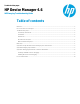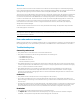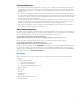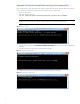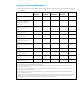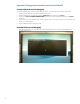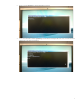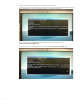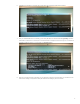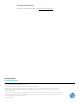HP Device Manager 4.6 - WES Imaging Troubleshooting Guide
Overview
The purpose of this document is to demonstrate how to troubleshoot issues that might occur while attempting imaging
tasks on Windows Embedded Standard (WES) thin clients using HP Device Manger (HPDM). These imaging tasks include both
capturing and deploying images to and from HP thin clients running WES 2009, WES 7 | 7E | 7P and WES8.
There are two modes for WES Imaging: cached mode and non-cached mode. In cached mode, the image file is transferred to
the device before deployment or captured entirely on the device and then transferred after the image file is created. For
non-cached mode, the Shared Folder (SMB/CIFS) Protocol settings configuration is required and the capture or deployment
is done from this shared folder. This document focuses mostly on troubleshooting WES Imaging with non-cached mode.
For WES Imaging, most issues are caused by either incorrect Shared Folder settings or problems with the network
environment. For more information on how to configure the Shared Folder Protocol, see the white paper Repository
Management in HP Device Manager.
This document also includes information on how to verify the Shared Folder settings. See Appendix A: Verify the Shared
Folder settings by the command line.
NOTE:
An image that is captured by HPDM is a file-based image, and its filename extension is .ibr. The image format is the same as
.wim, only the extension is different.
Error codes and error messages
HPDM now has an enhanced error-handling mechanism. The error code and detail error message is recorded in the task log.
If an imaging task fails, you can open the task log of the task, in the HPDM Console to view the detailed error information.
Troubleshooting steps
Connectivity and network
• Verify that the devices on the network can connect to the Shared Folder.
• Verify that communications are allowed through the firewall for the following ports:
– 137: NetBIOS Name Service
– 138: NetBIOS Datagram Service
– 139: NetBIOS Session Service
– 445: Microsoft Directory Services
• Verify that the thin client is not connecting via a wireless network. If the thin client cannot connect using a wired network,
consider using the cached mode. HPDM does not support capture or deploy image tasks with non-cached mode imaging
from or to a device connected to a wireless network.
• Verify that the thin client is not connecting to a wired network that requires an authentication such as 802.1X. The
Windows PE boot environment used to image a thin client does not support this authentication. Consider using the
cached mode. See Appendix C: Debugging the network connection with WinPE to debug the network connection of the
Windows PE boot environment.
Credentials
• Verify that the username and password are correctly configured for the repository.
• If you created a new Windows user account for the Shared Folder and FTP access, verify that the option that forces a
password change on the next logon is not selected. It is also a good idea to make sure that the password for this account
does not expire.
• If using Domain credentials for access to the Shared Folder, verify that the repository is configured to provide the domain
information with the user name (for example, Domain\User). Even if the thin client is configured to be a member of the
domain, the Windows PE boot mode is not. It is important that both credentials are configured for the repository.
Permissions
• Verify that the account has read and write permissions on the Shared Folder.
• Use explorer.exe to access the Shared Folder and verify that you can copy a file to and from it with the configured
credentials, or see Appendix A: Verify the Shared Folder settings by the command line.
2