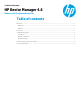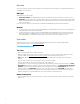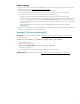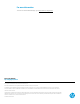HP Device Manager 4.6 - Wake-on-LAN Troubleshooting Guide
Network topology
• If the thin client is in the same subnet as the HPDM Gateway, use a third-party WOL tool to verify if the thin client is in a
state that can be woken (see Appendix A: Third-party tools for WOL
).
• If the thin client is in a different subnet than the HPDM Gateway, do the following:
– Check if subnet-directed broadcasts are disabled on intervening routers. If yes, it has to rely on Buddy WOL.
– Check if there is an online thin client in the same subnet as the target thin clients.
• If there is no online thin client, then the HPDM Gateway cannot wake up the thin client. This is by design.
• If there is at least one online thin client other than the target, check to see if the online thin client is behind NAT. If it
is, check to see if it receives a WOL task by checking agent.log/child.log. If it is not, wait, because there is a
delay based on the HPDM Agent pull interval on the thin client. Also, confirm that the expiration time is longer than
the interval value.
If the online thin client is not behind NAT, check to see if the HPDM Gateway sends a WOL task by checking
Gateway.log.
• In any situation, use a WOL tool to verify if the thin client is in a state that can be woken (see Appendix A: Third-party tools
for WOL). If not, HPDM will not be able to wake it up either.
Appendix A: Third-party tools for WOL
wolcmd.exe is a command-line WOL tool available at http://www.depicus.com/wake-on-lan/wake-on-lan-cmd.aspx.
The syntax is as follows:
wolcmd.exe [mac address] [ip address] [subnet mask] [port number]
1. Open a command window.
2. Execute the following command:
Wolcmd.exe AABBCCDDEEFF 192.168.1.100 255.255.255.0
The default port number is 7.
3. Check whether the thin client with the MAC address AA-BB-CC-DD-EE-FF is woken up.
WakeOnLanGui.exe is a GUI WOL tool available at http://www.depicus.com/wake-on-lan/wake-on-lan-gui.aspx
.
3