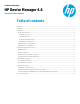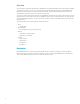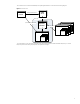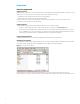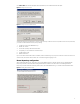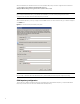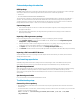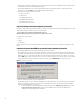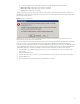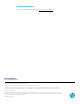HP Device Manager 4.6 - Repository Management
B. Go to the installation folder of the Master Repository Controller and find the following three files:
• Controller.key—Master Repository Controller’s private key
• Controller.crt—Master Repository Controller’s certificate
• Client.crt—HPDM Server’s certificate
The Master Repository Controller refuses any connection requests that do not include the authentication certificate. Also,
the HPDM Server refuses the Master Repository Controller if it does not pass the authentication. If the authentication fails,
the following message appears.
Figure 8. System Check Failed dialog
HPDM supports only one server and only one Master Repository Controller in the system. If you use another server or
Master Repository Controller, the authentication fails.
Use the following steps to delete the authentication file and reset the authentication between the HPDM Server and Master
Repository Controller. The new authentication file will be created when the HPDM Server and the Master Repository
Controller connect for the first time. Before you reset the authentication, make sure that there is only one HPDM Server and
only one Master Repository Controller in your system. Also, make sure that the system clocks are same if the HPDM Server
and the Master Repository Controller are installed on different machines. Otherwise, the authentication might fail.
1. Stop the HPDM Server and Master Repository Controller. You can stop Master Repository Controller in the Services
Control Panel.
2. Delete all authentication files.
3. Start the Master Repository Controller. You can start the Master Repository Controller in the Services Control Panel.
4. Start the HPDM Server.
5. Open the HPDM Console again. The system now authenticates successfully.
9