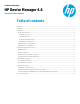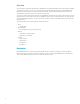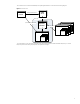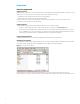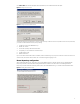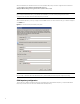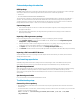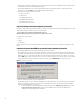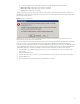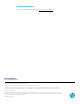HP Device Manager 4.6 - Repository Management
• Check that the FTP access is enabled if you have any devices with an older version of HPDM, because they might not work
with any new repositories until the HPDM Agent updates.
• Check that the HPDM Console can connect to the Master Repository through either the FTP or Shared Folder and can
read/write files. Use the Test button in the Master Repository Editor dialog.
• Check if the following firewall ports are opened:
– 20 and 21: FTP server
– 22: SFTP server
– 137: NetBIOS Name Service
– 138: NetBIOS Datagram Service
– 139: NetBIOS Session Service
– 445: Microsoft Directory Services
Log level setting of the Master Repository Controller
Modify the configuration file of the Master Repository Controller to get detailed log information for debugging. If you use the
default path during the installation, the file is located as follows:
C:\Program Files\Hewlett-Packard\HP Device
Manager\MasterRepositoryController\Controller.conf
Log level options are as follows:
• 0 : Error
• 1 : Warn
• 2 : Infomation
After changing the log level, restart the Master Repository Controller in the Services Control Panel for the changes to take
effect.
Connection between the HPDM Server and the Master Repository Controller
• Check that the HPDM Server can connect to the Master Repository Controller.
If the HPDM Server cannot connect to the Master Repository Controller after you have configured the Master Repository
information using the Master Repository Editor, the following error dialog appears. Verify that the server address for the
Master Repository is correct and that the 40012 port is allowed through the firewall. If the server address is not correct,
click the Edit button in the error dialog, enter the correct server address, and then try to connect. If the port is not allowed
through the firewall, change your firewall’s permissions, and then click the Reconnect button in the error dialog.
Figure 7. System Check Failed dialog
• Make sure that the connection passes the authentication.
SSL authenticates the connection between the HPDM Server and the Master Repository Controller. After the configuration
finishes successfully for the first time, an authentication certificate and private key are generated between the HPDM
Server and the Master Repository Controller.
A. Go to the installation folder of the HPDM Server and find the keystore file hpdmskey.keystore in the folder
InstallerFolder/Server/bin. This file stores the HPDM Server’s private key, the HPDM Server’s
certificate, and the Master Repository’s certificate.
8