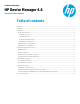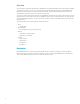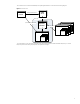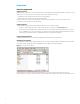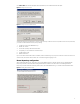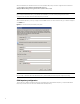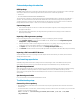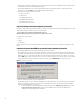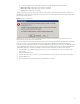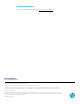HP Device Manager 4.6 - Repository Management
Customized package introduction
HPDM package
An HPDM package contains two required parts: payload files and a description file. For example, there could be a package
called Test, in which there are the following folder and file, and the folder contains the payload files.
• Folder: Test
• File: Test-D653B4C263C399E924FF5F70AE5BD9EF.desc
The description file is named by combining the payload name and the MD5 hash value for the payload, separated by a “-”
character. The content of the description file includes detailed information about the package, such as payload size,
operating system type, and device models that the package can be applied to. The information comes from either the
Package Description Editor UI input or other sources such as imported HP FTP components.
Capture Image task
1. Send a Capture Image task to a device. For details about the Capture Image task, see the Imaging with HP Device
Manager 4.6 white paper.
2. After the Capture Image task finishes, an image template is generated and the package uploads to the Master
Repository automatically.
Importing a file to generate a package
Import one of Image Files, Easy Tools Configuration, or Easy Tools Settings to generate a package.
1. Select Template > Import from the menu of the HPDM Console, and then select one of Image Files, Easy Tools
Configuration, or Easy Tools Settings.
2. Select the file that you want to import. Image Files can import .ibr, .img, .hpimg, .dd, and .dd.gz files; Easy Tools
Configuration can import .hpcfg files; and Easy Tools Settings can import .hpset files.
3. Click Import. Then, enter the payload information in the Package Description Editor dialog.
4. Click Generate. The file is added as a new template. Payload files are uploaded to the Master Repository automatically.
Importing a file from an HP FTP Browser
Use the HP FTP Browser to import a package from the HP public FTP site automatically. For details, see the HP Device
Manager Administrator Guide.
Synchronizing repositories
All HPDM packages that include built-in packages and customized packages reside on the Master Repository before
synchronzing. There are two ways to synchronize the packages from the Master Repostory to Child Repositories.
Synchronzing on demand
When a task that needs payloads is sent, the payloads are synchronized automatically in the backgroup with the following
logic. The HPDM Server maps target devices to proper Child Repositories. Then, the Master Repository Controller
synchronizes required payloads to the chosen Child Repositories. The task is not sent out before the synchronization is
accomplished.
Synchronzing on schedule
For more information, see the HPDM 4.6 Administrator’s Guide.
Troubleshooting steps
Connectivity of the repository
• Check that the devices on the network can connect to the repository through either the FTP or Shared Folder and can
read/write files.
• For the Shared Folder on a Linux device, use the following command to check access to the repository. If you do not have
a domain, remove the relative parameter.
mount –t cifs –o username=XXX,passwd=XXX,domain=XXX //192.168.1.101/HPDM
/tmp/HPDMSamba
7