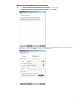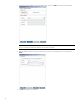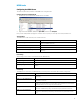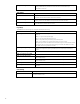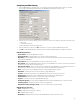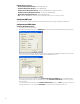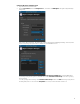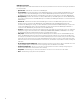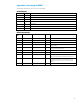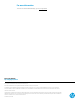HP Device Manager 4.6 - Installation and Update Guide
HPDM Gateway tray icon menu
• Start Device Management Gateway—Starts HPDM Gateway.
• Stop Device Management Gateway—Stops HPDM Gateway.
• Configure Device Management Gateway—Opens the HPDM Gateway Configuration window.
• Forcibly Start Device Management Gateway—Forcibly starts HPDM Gateway.
• Restart Device Management Gateway—Restarts HPDM Gateway.
• Exit—Exits the HPDM Gateway control program, which means the tray icon is no longer be shown.
Configuring DHCP tags
For information about configuring DHCP tags, see the HP Device Manager 4.6 Configuring DHCP Tags white paper.
Configuring the HPDM Agent
Configuring HP WES/XPe/CE clients
1. Log on to the device as Administrator.
2. Open the Control Panel and double-click HPDM Agent. The Configure HP Device Management Agent dialog appears.
There are two tabs in this dialog. The General tab contains all parameters for HPDM Agent settings. The Groups tab is
used to set special grouping information for HPDM Console and HPDM Server use.
There are two options in the Groups tab. Select Get Pre-Assign Groups from DHCP Tag to make the HPDM Agent
report with grouping values to get from the DHCP server. Select Use Static Custom Groups to set custom grouping
values manually.
To se the grouping values manually, select Use Static Custom Groups and then click Add. Enter the grouping value in
the dialog that opens. You can choose the Group Name from a drop-down list and enter a value for it.
22