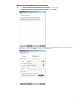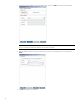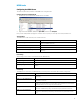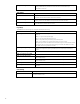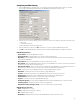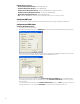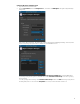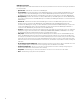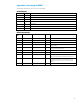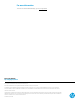HP Device Manager 4.6 - Installation and Update Guide
Configuring the HPDM Gateway
1. After the HPDM Gateway is installed, its tray icon is displayed in the system taskbar. Right-click the icon, and then
select Configure Device Management Gateway. The HPDM Gateway Configuration window opens.
2. Move the mouse over the input field of any item and, after a moment, a hint is displayed. Every hint includes two parts:
• Value scope
• o Explanation of the item
Configure the settings as desired, using the hints.
3. After the settings are configured, click OK to save them. A prompt to restart the HPDM Gateway appears.
4. Click OK to exit the HPDM Gateway Configuration window. Restart the HPDM Gateway for changes to take effect.
HPDM Gateway parameters
• Server address—Indicates the HPDM Server address.
• Encrypt connection—Indicates whether to use an SSL connection with the Server.
• Report delay—After the HPDM Gateway starts, it waits for a random time between 0 and this value in seconds before
reporting to the HPDM Server.
• Report interval—Reports to the HPDMServer in intervals of this value in seconds.
• Retry interval—After the HPDM Gateway fails to send a report to the HPDM Server, it waits for a random time between 0
and this value in seconds before resending the report.
• Report Session Timeout—After a report connection is established with the HPDM Server, it is maintained for a period of
time equal to this value in seconds to reduce the cost of connection establishment and cleaning up.
• Batch—Indicates the number of HPDM Agents that are polled by HPDM Gateway in a batch.
• Poll interval—Indicates the interval in seconds between polling HPDM Agents.
• Local NIC—Indicates the network card for an HPDM Gateway to send and receive tasks and reports.
• Gateway Scale—Indicates the number of HPDM Agents that are managed by an HPDM Gateway.
• Network timeout—Indicates the timeout in seconds for network input/output.
• Log Level—Indicates the log level for the HPDM Gateway log file.
• Forcibly start gateway—Forcibly starts the HPDM Gateway even if another HPDM Gateway is on the same subnet.
• Traffic Log Interval—Indicates the interval in minutes for logging traffic.
• Start PXE service when Gateway is started—Set to Yes to capture/deploy images with PXE
HPDM Gateway tray icon colors
• Green—HPDM Gateway is running.
• Yellow—HPDM Gateway is stopping or starting.
• Red—HPDM Gateway is stopped.
• Red & Yellow—HPDM Gateway has found another HPDM Gateway running on the same subnet.
21