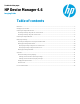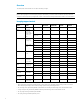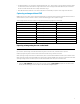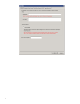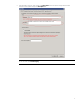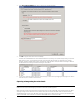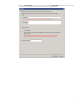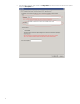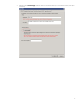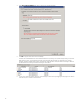HP Device Manager 4.6 - Imaging Guide
3. In the Save result as template field, enter a name for the resulting template.
4. Click OK to apply the task to the device immediately.
The task pane in the HPDM Console will indicate that the task is processing. The captured image is being compressed.
When the task is sent, a new template will appear in the task pane with the name you specified for the resulting
template. It appears disabled with a status of transferring. If the task fails to finish, the status will change to failed. If
the task finishes successfully, the status will change to be enabled.
5. You can now use this template to apply the captured image to other devices by dragging and dropping it onto devices
in the device pane or folders in the device tree.
Capturing an image using the cached mode
Note
HPDM does not support Cached Imaging on the XPe or Win CE 6.0 operating systems.
When capturing an image from a WES device, the free disk space must be at least 70% of the total file system size. When
capturing an image from an HP ThinPro device, the free disk space must be at least 50% of the total disk size and the
available RAM needs to be at least 1 GB. When capturing an image from an HP Smart Zero Core device, the free disk space
must be at least 50% of the total disk size and the available RAM needs to be at least 512 MB.
6