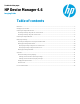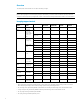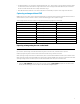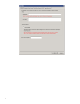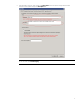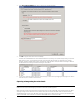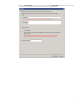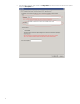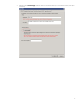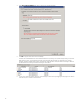HP Device Manager 4.6 - Imaging Guide
• For WES 2009 devices, you can capture images with either the .ibr or .dd.gz format. To use the captured image to update
a crashed device, HP recommends the .dd.gz format because it can be deployed with PXE. Otherwise, HP recommends
the .ibr format because the file size is usually smaller than .dd.gz.
• If the WES 2009 device flash size is more than 4 GB, HP recommends that you capture an .ibr image from the device.
Capturing an image without PXE
HPDM supports two modes to capture an image without PXE: non-cached mode and cached mode. If the thin client uses an
advanced network, such as wireless or 802.1x, use the Cached Imaging mode to capture an image.
The following table shows which formats are supported when capturing images from thin clients.
Operating system Imaging method Captured image format
WES 8 File-Based Image .ibr
WES 7 File-Based Image .ibr
WES 2009 File-Based Image .ibr
XPe Disk-Based Image .img
HP ThinPro 4 Disk-Based Image .dd.gz
HP ThinPro 3 Disk-Based Image .dd.gz
HP Smart Zero Core (x86) Disk-Based Image .dd.gz
HP Smart Zeroo Core (ARM) Disk-Based Image .dd.gz
Win CE 6.0 Disk-Based Image .dd.gz
Capturing an image using the non-cached mode
Note
If you want to capture images from WES thin clients using the non-cached mode, a Shared Folder is required.
Capturing images using the non-cached mode cannot be done when using a wireless connection.
When capturing an image from a WES 7 or WES 8 device, there must be at least 300 MB of free disk space on the thin client.
When capturing an image from a WES 2009 device, there must be at least 200 MB of free disk space on the thin client. When
capturing an image from a t410 device, there must be at least 40 MB of free disk space on the thin client.
1. Select the Task Templates tab in the Task pane, and then drag the _Capture Image template onto the device in the
Device pane whose image you wish to capture. The Task Editor dialog will appear.
3