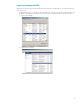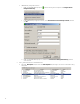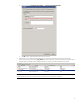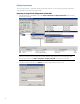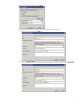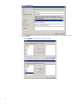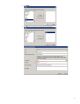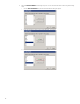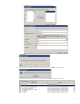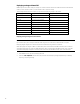HP Device Manager 4.6 - Imaging Guide
Deploying an image without PXE
HPDM supports two modes to deploy an image: non-cached mode and cached mode. If the thin client uses an advanced
network, such as wireless or 802.1x, use the cached mode to capture an image.
The following table shows which formats are supported when deploying images to thin clients.
Operating system Image format (non-cached mode) Image format (cached mode)
WES 8 .ibr .ibr
WES 7 .ibr, .img, .dd, .dd.gz, .hpimg .ibr
WES 2009 . ibr, .img, .dd, .dd.gz, .hpimg .ibr
XPe .img Unsupported
HP ThinPro 4 .img, .dd, .dd.gz, .hpimg .dd.gz
HP ThinPro 3 .img, .dd, .dd.gz, .hpimg .dd.gz
HP Smart Zero Core (x86) .img, .dd, .dd.gz .dd.gz
HP Smart Zero Core (ARM) .dd.gz .dd.gz
Win CE 6.0 .dd.gz Unsupported
Deploying an image using the non-cached mode
Note
If you want to deploy an .ibr image to a WES thin client using the non-cached mode, a Shared Folder is required.
Deploying images using the non-cached mode cannot be done when using a wireless connection.
When deploying an .ibr image to a WES 7 or WES 8 device, there must be at least 300 MB of free disk space on the thin
client. When deploying an .ibr image to a WES 2009 device, there must be at least 200 MB of free disk space on the thin
client. When deploying an image to a t410 device, there must be at least 40 MB of free disk space on the thin client.
1. In the HPDM Console, open the operating system tab.
2. Select the Task Templates tab in the Task pane, and then select the Deploy Image template that you created by
capturing or importing an image.
20